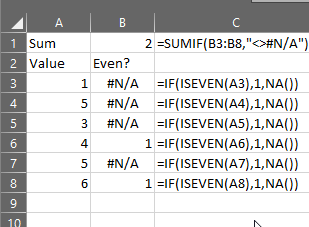How to create (truly) blank cells from formula so that they get skipped in Ctrl+Arrow?
I've found a way to do this, using VBA and Worksheet_Change. I populated a third column, C, that will contain a 1 for even values in column A, and will be empty for odd values in column A. Whenever a value in column A is changed, this code will fire, updating the corresponding value in C. You can then hide column B and use column C to do your Ctrl+Arrow navigation.
Private Sub Worksheet_Change(ByVal Target As Range)
Dim KeyCells As Range
' The variable KeyCells contains the cells that will
' cause an alert when they are changed.
Set KeyCells = Range("A3:A999")
'Suppress further events to avoid cascading changes.
Application.EnableEvents = False
If Not Application.Intersect(KeyCells, Range(Target.Address)) _
Is Nothing Then
' Place your code here.
If Target.Offset(0, 1).Value = 1 Then
Target.Offset(0, 2) = 1
Else
Target.Offset(0, 2).Clear
End If
'Uncomment the next line for troubleshooting.
'MsgBox "Cell " & Target.Address & " has changed."
End If
'Re-enable further events.
Application.EnableEvents = True
End Sub
This is quick-and-dirty code, so you can likely simplify this somewhat. For example, you could put the If … Mod … logic in the VBA code instead of in a formula in column B, and then you won't need the extra column.
I'm afraid that because the values in B3, B4 etc are not truly empty cells Excel's Ctrl+Down won't skip to the next cell that has another value than "" because simply "" is some kind of value through formula.
I have tried to overcome that using VBA with a module on the Workbook.Open event. As below:
Private Sub Workbook_Open()
Application.OnKey "^{DOWN}", "ChangeKey"
End Sub
This tells Excel upon opening to upon pressing Ctrl+Down it needs to call a module called ChangeKey. That particular module could look like:
Sub ChangeKey()
With ThisWorkbook.Sheets("Sheet1")
Set rng = .Range(.Cells(ActiveCell.Row, ActiveCell.Column), .Cells(.Range("B" & Rows.Count).End(xlUp).Row, ActiveCell.Column))
For Each cl In rng
If Len(cl) <> 0 And cl.Row > ActiveCell.Row Then cl.Select: Exit For
Next cl
End With
End Sub
You should still be able to use SUM on the range now without it giving a #N/A error.

If you do change your mind and you need the #N/A in the cells for chart purposes, you can both:
-
Use
SUMIFto skip the#N/Avalues:=SUMIF(B3:B8,"<>#N/A") -
Change the
ChangeKeymodule to skip over#N/Avalues tooFor Each cl In rng If Application.WorksheetFunction.IsNA(cl) = False Then If Len(cl) <> 0 And cl.Row > ActiveCell.Row Then cl.Select: Exit For End If Next cl