How to secure phpmyadmin
Several things could be done. I will explain my ideas and the way how they could be implemented within Apache2.
1. Use HTTPS connection to protect your data from sniffing
First enable SSL module if it is not enabled:
sudo a2enmod ssl.Оpen port 443 (HTTPS) into the firewall. You should use your custom port here.
Follow this manual and enable a free certificate from Let's Encrypt.
Check this answer and disable Weak Ciphers.
Then you can force all users to use HTTPS.
2. Change the URI of PhpMyAdmin
To change the URI, within the default configuration, you should edit /etc/phpmyadmin/apache.conf and change the first part (/phpmyadmin) of this directive:
Alias /phpmyadmin /usr/share/phpmyadmin
Restart Apache and you will be able to access PhpMyAdmin through the new URI.
3. Run PhpMyAdmin on different port
Here is a step-by-step manual: How to run PhpMyAdmin on different port. Don't forget to open this port into the Firewall.
4. Access PhpMyAdmin only locally through SSH tunnel
Run PhpMyAdmin on different port. Let's assume it is port 99. Close this port into the Firewall. Then establish SSH connection by a command similar as:
ssh -fTN -R 99:localhost:99 <user>@<domain>or<ip>
- This command will create ssh tunnel, where the remote
-Rport99is forwarded to the local port99on thelocalhost(127.0.0.1). - The options
-fTNwill push the connection in to the background.
Then PhpMyAdmin should be accessible via the web browser of your local machine on the URL http://localhost:99/. More ideas could be find here:
- Access remote multiple servers behind NAT
- IPTables only allow localhost access
- Allow Ubuntu Server Access only from specific IP's
5. Protect PhpMyAdmin URI path via Password authentication
More details could be found in this Apache's manual: Authentication and Authorization. The package apache2-utils must be installed. In short the steps are:
-
Create folder outside of
/var/www, where the password file will be kept. Then generate password file. Let's assume the name of this new folder is/var/www-auth:$ sudo mkdir /var/www-auth $ cd /var/www-auth $ sudo htpasswd -c .htpasswd.phpmyadmin <user> New Password: ********* Re-Type New Password: ********* Adding Password For User <user>-
.htpasswd.phpmyadminis the name of the file in which the password will be stored. -
useris the login name that will be used. -
*********is the password :) -
-cmeans create new file. If this option is omittedhtpasswdcommand will try to add the newlogin nameto an existing.htpasswd.file.
-
-
Modify PhpMyAdmin authentication type, through edit
/etc/phpmyadmin/apache.confin this way (or create.htaccessfile):<Directory /usr/share/phpmyadmin> ..... <IfModule mod_authz_core.c> <IfModule mod_authn_file.c> AuthType Basic AuthName "The name of the authentication form - type some user and password hints" AuthUserFile /var/www-auth/.htpasswd.phpmyadmin </IfModule> Require valid-user </IfModule> ..... </Directory> -
Enable the modules and restart Apache2 to apply the new configuration:
sudo a2enmod authz_core authz_user authn_file sudo systemctl restart apache2.service Now to access PhpMyAdmin's URI you must provide the login name
userand itspassword.
6. Protect PhpMyAdmin URI path via Two Factor Authentication (2FA):
Follow steps 1 and 3 from this manual to generate
.google_authenticatorfile, located in your$HOMEdirectory. In step 4 is described how to generate authentication codes.-
Create a new directory under
/var/www-auth. Let's assume the name of this new folder isgoogle_authenticator:sudo mkdir -p /var/www-auth/google_authenticator -
Copy the file
$HOME/.google_authenticatorinto that directory and change its permissions (it must be readable forwww-data):sudo cp $HOME/.google_authenticator /var/www-auth/google_authenticator/user sudo chown www-data:www-data /var/www-auth/google_authenticator/userPlease note that the file name determines the login name! The file name will be used as username while logging-in to your secure website.
-
Modify the new file by adding the directive
" PASSWORD=qwerty, whereqwertyis the new login password.E3CY3TNSNBXXXXXX " RESETTING_TIME_SKEW ... " RATE_LIMIT 3 30 ... " WINDOW_SIZE 17 " DISALLOW_REUSE 48885555 ... " TOTP_AUTH " PASSWORD=qwerty 4567...
-
Install
mod_authn_googlefor Apache2. Unfortunately I this module is unavailable within Ubuntu's repository, but we can get it from this repository. The steps are: (1) go to yourDownloads, (2) download the packagedba-apa24-mod_authn_google-r22... .rpm, (3) extractmod_authn_google.so, (4) place the file in/usr/lib/apache2/modules/, (5) grant appropriate permissions, (6) Create module load file:cd $HOME/Downloads wget http://download.opensuse.org/repositories/home:/csbuild:/DBA/RedHat_RHEL-7/x86_64/dba-apa24-mod_authn_google-r22-1.1.x86_64.rpm rpm2cpio dba-apa24-mod_authn_google-r22-1.1.x86_64.rpm | cpio -iv --to-stdout ./DBA/apache24/WWW/2.4.x/modules/mod_authn_google-r22.so > mod_authn_google.so sudo mv mod_authn_google.so /usr/lib/apache2/modules/ sudo chown root:root /usr/lib/apache2/modules/mod_authn_google.so sudo chmod g-w /usr/lib/apache2/modules/mod_authn_google.so echo "LoadModule authn_google_module /usr/lib/apache2/modules/mod_authn_google.so" | sudo tee /etc/apache2/mods-available/authn_google.load sudo a2enmod authn_google -
Modify PhpMyAdmin authentication type, through edit
/etc/phpmyadmin/apache.confin this way (or create.htaccessfile):<Directory /usr/share/phpmyadmin> ..... <IfModule mod_authz_core.c> <IfModule mod_authn_google.c> AuthType Basic AuthName "The name of the authentication form - type some user and password hints" AuthBasicProvider "google_authenticator" GoogleAuthUserPath /var/www-auth/google_authenticator GoogleAuthCookieLife 3600 GoogleAuthEntryWindow 2 </IfModule> Require valid-user </IfModule> ..... </Directory> -
Enable the modules and restart Apache2 to apply the new configuration:
sudo a2enmod authz_core authz_user authn_google sudo systemctl restart apache2.service -
Now to access PhpMyAdmin's URI you must provide the login name
user, itspasswordand 6 digittoken code: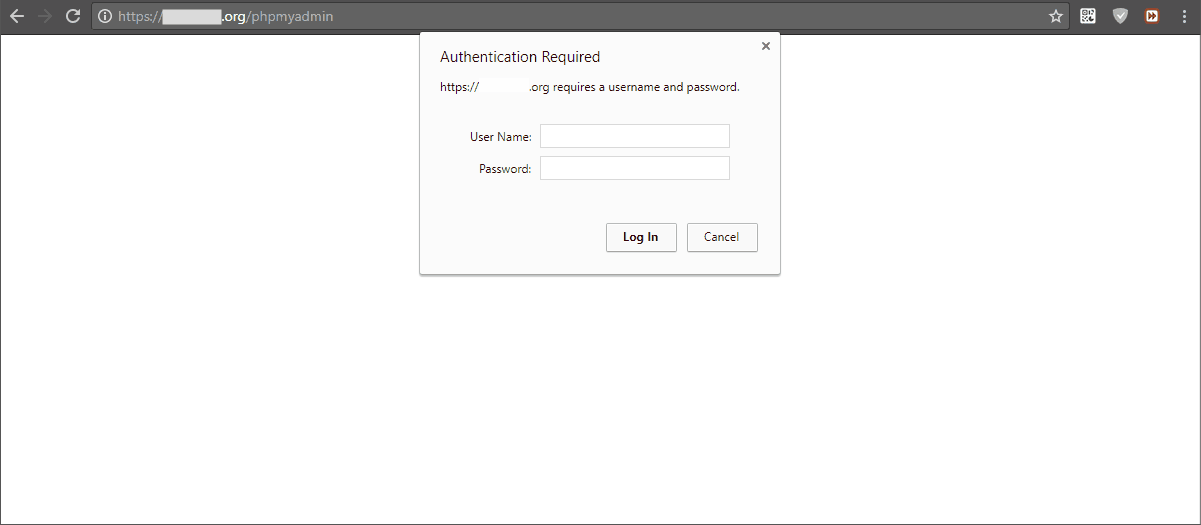
7. Use ModSecurity for Apache
With ModSecurity you can add more flexible restrictions to the PhpMyAdmin's URI. In this answer, under the section "ModSecurity Rules > SAS > Iptables", I've described in short how we can create custom rules for ModSecurity.