How do I create a GIF screencast in Windows?
I need a way to record my Windows desktop and save it as an animated GIF file. Here's an example:

I need GIF animations so that they can run from a web page without requiring any plugins. I want to record and save directly as a GIF.
How can I create a GIF screencast?
I've been using licecap in various Super User answers. It's dead simple to use as you can see from this animated GIF image - just extend it over your recording area, hit record, set a save file, do your thing and hit stop. It's free, works pretty well, and seems simpler than most of the alternatives. It's entirely free and has Windows and OS X ports.

On Windows 8.1 and hdpi displays, you'll need to turn off per app display scaling to get it to work normally without turning off global display scaling. I have a walkthrough on it here (Fixed as of version 1.26.)
I found GifCam, which is free for Windows.

It worked well for my needs to capture and export the GIF image.
Some nice features:
- Works from a single executable. I didn't need to install anything else to get it going
- Has options to adjust the frame timing and to delete/add frames via a built in editor
- You can add text to frames:
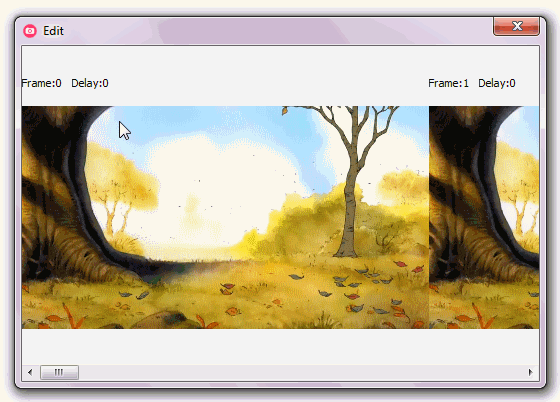
- You can show/hide the cursor
- Yoyo option so that the GIF image it loops back on itself.
- Draw Green Screen over frames to create a cinemagraph.
Disclosure: I have no affiliation with the product or developer.
Screen To Gif is an excellent free solution. It has a lot of features including save directly to folder, hotkeys to start/stop recording, hide/show mouse, etc.
Use CamStudio Portable to record your screen activities to AVI.
Use VirtualDubMod to convert the AVI to a sequence of images (PNG).
Use Easy Graphic Converter to convert the PNGs to GIFs.
Use UnFREEz to create an animated GIF from the images.
Done and dusted.
Video Tutorial
ALL programs are free, and ALL programs but Easy Graphic Converter are portable. Either you find an alternative image converter (there are plenty; I only chose it, because it was used for the tutorial) or you make it portable yourself by running the installer through the mighty Universal Extractor (I have tested it, it works).
If you want it "All in One", then you're pretty much out of luck, at least as far as "free and portable" goes.
Here are some (rather cheap) commercial screen-recording programs with output to animated GIF:
aSkysoft Screen Recorder ($39.95)
Super Screen Capture ($49.95)
As far as 'portability' is concerned, pretty much anything can be made portable, one way or other.
Jon Galloway had a great post of using TimeSnapper to record his desktop activities. The application which is an automatic screenshot journal isn't free, but at $25 it really isn't a bad deal.
And, if you don't need all of the options that the professional edition has, you can always download the 'Classic' version and just take screen shots of your activities.