How to create a WPF Window without a border that can be resized via a grip only?
If you set the AllowsTransparency property on the Window (even without setting any transparency values) the border disappears and you can only resize via the grip.
<Window
xmlns="http://schemas.microsoft.com/winfx/2006/xaml/presentation"
xmlns:x="http://schemas.microsoft.com/winfx/2006/xaml"
Width="640" Height="480"
WindowStyle="None"
AllowsTransparency="True"
ResizeMode="CanResizeWithGrip">
<!-- Content -->
</Window>
Result looks like:
I was trying to create a borderless window with WindowStyle="None" but when I tested it, seems that appears a white bar in the top, after some research it appears to be a "Resize border", here is an image (I remarked in yellow):

After some research over the internet, and lots of difficult non xaml solutions, all the solutions that I found were code behind in C# and lots of code lines, I found indirectly the solution here: Maximum custom window loses drop shadow effect
<WindowChrome.WindowChrome>
<WindowChrome
CaptionHeight="0"
ResizeBorderThickness="5" />
</WindowChrome.WindowChrome>
Note : You need to use .NET 4.5 framework, or if you are using an older version use WPFShell, just reference the shell and use Shell:WindowChrome.WindowChrome instead.
I used the WindowChrome property of Window, if you use this that white "resize border" disappears, but you need to define some properties to work correctly.
CaptionHeight: This is the height of the caption area (headerbar) that allows for the Aero snap, double clicking behaviour as a normal title bar does. Set this to 0 (zero) to make the buttons work.
ResizeBorderThickness: This is thickness at the edge of the window which is where you can resize the window. I put to 5 because i like that number, and because if you put zero its difficult to resize the window.
After using this short code the result is this:

And now, the white border disappeared without using ResizeMode="NoResize" and AllowsTransparency="True", also it shows a shadow in the window.
Later I will explain how to make to work the buttons (I didn't used images for the buttons) easily with simple and short code, Im new and i think that I can post to codeproject, because here I didn't find the place to post the tutorial.
Maybe there is another solution (I know that there are hard and difficult solutions for noobs like me) but this works for my personal projects.
Here is the complete code
<Window x:Class="MainWindow"
xmlns="http://schemas.microsoft.com/winfx/2006/xaml/presentation"
xmlns:x="http://schemas.microsoft.com/winfx/2006/xaml"
xmlns:d="http://schemas.microsoft.com/expression/blend/2008"
xmlns:mc="http://schemas.openxmlformats.org/markup-compatibility/2006"
xmlns:local="clr-namespace:Concursos"
mc:Ignorable="d"
Title="Concuros" Height="350" Width="525"
WindowStyle="None"
WindowState="Normal"
ResizeMode="CanResize"
>
<WindowChrome.WindowChrome>
<WindowChrome
CaptionHeight="0"
ResizeBorderThickness="5" />
</WindowChrome.WindowChrome>
<Grid>
<Rectangle Fill="#D53736" HorizontalAlignment="Stretch" Height="35" VerticalAlignment="Top" PreviewMouseDown="Rectangle_PreviewMouseDown" />
<Button x:Name="Btnclose" Content="r" HorizontalAlignment="Right" VerticalAlignment="Top" Width="35" Height="35" Style="{StaticResource TempBTNclose}"/>
<Button x:Name="Btnmax" Content="2" HorizontalAlignment="Right" VerticalAlignment="Top" Margin="0,0,35,0" Width="35" Height="35" Style="{StaticResource TempBTNclose}"/>
<Button x:Name="Btnmin" Content="0" HorizontalAlignment="Right" VerticalAlignment="Top" Margin="0,0,70,0" Width="35" Height="35" Style="{StaticResource TempBTNclose}"/>
</Grid>
Thank you!
While the accepted answer is very true, just want to point out that AllowTransparency has some downfalls. It does not allow child window controls to show up, ie WebBrowser, and it usually forces software rendering which can have negative performance effects.
There is a better work around though.
When you want to create a window with no border that is resizeable and is able to host a WebBrowser control or a Frame control pointed to a URL you simply couldn't, the contents of said control would show empty.
I found a workaround though; in the Window, if you set the WindowStyle to None, ResizeMode to NoResize (bear with me, you will still be able to resize once done) then make sure you have UNCHECKED AllowsTransparency you will have a static sized window with no border and will show the browser control.
Now, you probably still want to be able to resize right? Well we can to that with a interop call:
[DllImport("user32.dll", CharSet = CharSet.Auto)]
private static extern IntPtr SendMessage(IntPtr hWnd, uint Msg, IntPtr wParam, IntPtr lParam);
[DllImportAttribute("user32.dll")]
public static extern bool ReleaseCapture();
//Attach this to the MouseDown event of your drag control to move the window in place of the title bar
private void WindowDrag(object sender, MouseButtonEventArgs e) // MouseDown
{
ReleaseCapture();
SendMessage(new WindowInteropHelper(this).Handle,
0xA1, (IntPtr)0x2, (IntPtr)0);
}
//Attach this to the PreviewMousLeftButtonDown event of the grip control in the lower right corner of the form to resize the window
private void WindowResize(object sender, MouseButtonEventArgs e) //PreviewMousLeftButtonDown
{
HwndSource hwndSource = PresentationSource.FromVisual((Visual)sender) as HwndSource;
SendMessage(hwndSource.Handle, 0x112, (IntPtr)61448, IntPtr.Zero);
}
And voila, A WPF window with no border and still movable and resizable without losing compatibility with with controls like WebBrowser
Sample here:
<Style TargetType="Window" x:Key="DialogWindow">
<Setter Property="AllowsTransparency" Value="True"/>
<Setter Property="WindowStyle" Value="None"/>
<Setter Property="ResizeMode" Value="CanResizeWithGrip"/>
<Setter Property="Template">
<Setter.Value>
<ControlTemplate TargetType="{x:Type Window}">
<Border BorderBrush="Black" BorderThickness="3" CornerRadius="10" Height="{TemplateBinding Height}"
Width="{TemplateBinding Width}" Background="Gray">
<DockPanel>
<Grid DockPanel.Dock="Top">
<Grid.ColumnDefinitions>
<ColumnDefinition></ColumnDefinition>
<ColumnDefinition Width="50"/>
</Grid.ColumnDefinitions>
<Label Height="35" Grid.ColumnSpan="2"
x:Name="PART_WindowHeader"
HorizontalAlignment="Stretch"
VerticalAlignment="Stretch"/>
<Button Width="15" Height="15" Content="x" Grid.Column="1" x:Name="PART_CloseButton"/>
</Grid>
<Border HorizontalAlignment="Stretch" VerticalAlignment="Stretch"
Background="LightBlue" CornerRadius="0,0,10,10"
Grid.ColumnSpan="2"
Grid.RowSpan="2">
<Grid>
<Grid.ColumnDefinitions>
<ColumnDefinition/>
<ColumnDefinition Width="20"/>
</Grid.ColumnDefinitions>
<Grid.RowDefinitions>
<RowDefinition Height="*"/>
<RowDefinition Height="20"></RowDefinition>
</Grid.RowDefinitions>
<ResizeGrip Width="10" Height="10" Grid.Column="1" VerticalAlignment="Bottom" Grid.Row="1"/>
</Grid>
</Border>
</DockPanel>
</Border>
</ControlTemplate>
</Setter.Value>
</Setter>
</Style>