Change button style on press in React Native
Solution 1:
Use TouchableHighlight.
Here an example:
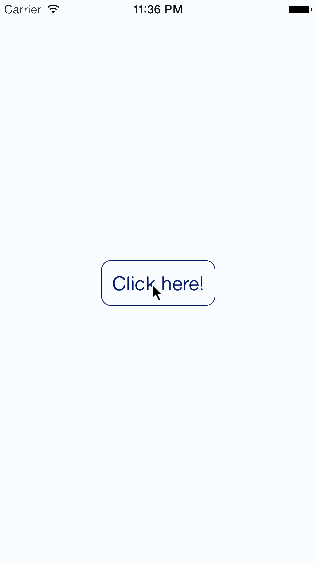
import React from 'react';
import { TouchableHighlight, View, Text, StyleSheet } from 'react-native';
export default function Button() {
var [ isPress, setIsPress ] = React.useState(false);
var touchProps = {
activeOpacity: 1,
underlayColor: 'blue', // <-- "backgroundColor" will be always overwritten by "underlayColor"
style: isPress ? styles.btnPress : styles.btnNormal, // <-- but you can still apply other style changes
onHideUnderlay: () => setIsPress(false),
onShowUnderlay: () => setIsPress(true),
onPress: () => console.log('HELLO'), // <-- "onPress" is apparently required
};
return (
<View style={styles.container}>
<TouchableHighlight {...touchProps}>
<Text>Click here</Text>
</TouchableHighlight>
</View>
);
}
var styles = StyleSheet.create({
container: {
flex: 1,
justifyContent: 'center',
alignItems: 'center',
},
btnNormal: {
borderColor: 'blue',
borderWidth: 1,
borderRadius: 10,
height: 30,
width: 100,
},
btnPress: {
borderColor: 'blue',
borderWidth: 1,
height: 30,
width: 100,
}
});
Solution 2:
Use the prop:
underlayColor
<TouchableHighlight style={styles.btn} underlayColor={'gray'} />
https://reactnative.dev/docs/touchablehighlight