How to reset / remove chrome's input highlighting / focus border? [duplicate]
I have seen that chrome puts a thicker border on :focus but it kind of looks off in my case where I've used border-radius also. Is there anyway to remove that?
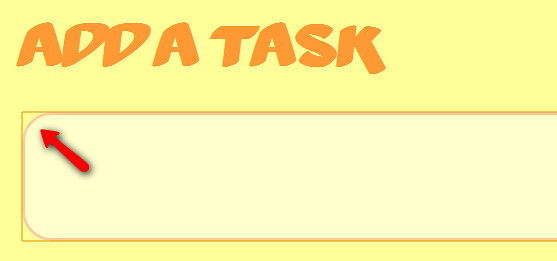
Solution 1:
You should be able to remove it using
outline: none;
but keep in mind this is potentially bad for usability: It will be hard to tell whether an element is focused, which can suck when you walk through all a form's elements using the Tab key - you should reflect somehow when an element is focused.
Solution 2:
I had to do all of the following to completely remove it:
outline-style: none;
box-shadow: none;
border-color: transparent;
Example:
button {
border-radius: 20px;
padding: 20px;
}
.no-focusborder:focus {
outline-style: none;
box-shadow: none;
border-color: transparent;
background-color: black;
color: white;
}<p>Click in the white space, then press the "Tab" key.</p>
<button>Button 1 (unchanged)</button>
<button class="no-focusborder">Button 2 (no focus border, custom focus indicator to show focus is present but the unwanted highlight is gone)</button>
<br/><br/><br/><br/><br/><br/>Solution 3:
To remove the default focus, use the following in your default .css file :
:focus {outline:none;}
You can then control the focus border color either individually by element, or in the default .css:
:focus {outline:none;border:1px solid red}
Obviously replace red with your chosen hex code.
You could also leave the border untouched and control the background color (or image) to highlight the field:
:focus {outline:none;background-color:red}
:-)
Solution 4:
This will definitely work. Orange outline won't show up anymore.. Common for all tags:
*:focus {
outline: none;
}
Specific to some tag, ex: input tag
input:focus{
outline:none;
}