Notepad++ one instance per each virtual desktop
Here is the hack that may work for you.
Requirements:
- Two Portable Notepad++ in two separate folders. (It may work with one NPP installation, but two separate Notepad++ seem to be cleaner approach. You may also not need Portable Notepad++, but it may be easier that way.)
- Two or more virtual desktops
How does it work: (I have animated GIF at the end to demonstrate this steps).
- Open Notepad++ folder on the first Virtual Desktop.
- Right click on Notepad++.exe to create a shortcut.
- Right click on the newly created shortcut and go to its properties.
- Add
-multiInstin the target section. (The text is case-sensitive, and there is a space at the beginning.) - Click OK to close the properties.
- Double click on the shortcut.
- It should open the new instance of Notepad++ in that virtual desktop.
- Now switch to another Virtual Desktop. Open its own Notepad++ folder. And follow steps 2-7.
- To keep things organized, I kept two folders,
VM1andVM2with the notepad++ folders in them. (VM being Virtual Machine)
Some Final Notes:
- This would work as long as the Notepad++ window in a virtual machine was
Active, i.e. you had touched it at least once. - This is because when you open text file (or your source code files), it opens in the
Last Activeinstance of Notepad++. - I am assuming that you are not changing your virtual desktops very frequently, since that would nullify the actual purpose of virtual desktops.
Here is the animated GIF.
- You can right click on GIF and open it in new tab to see the steps clearly.
-
GIF shows steps on one virtual desktop, you need to replicate it on the other too.
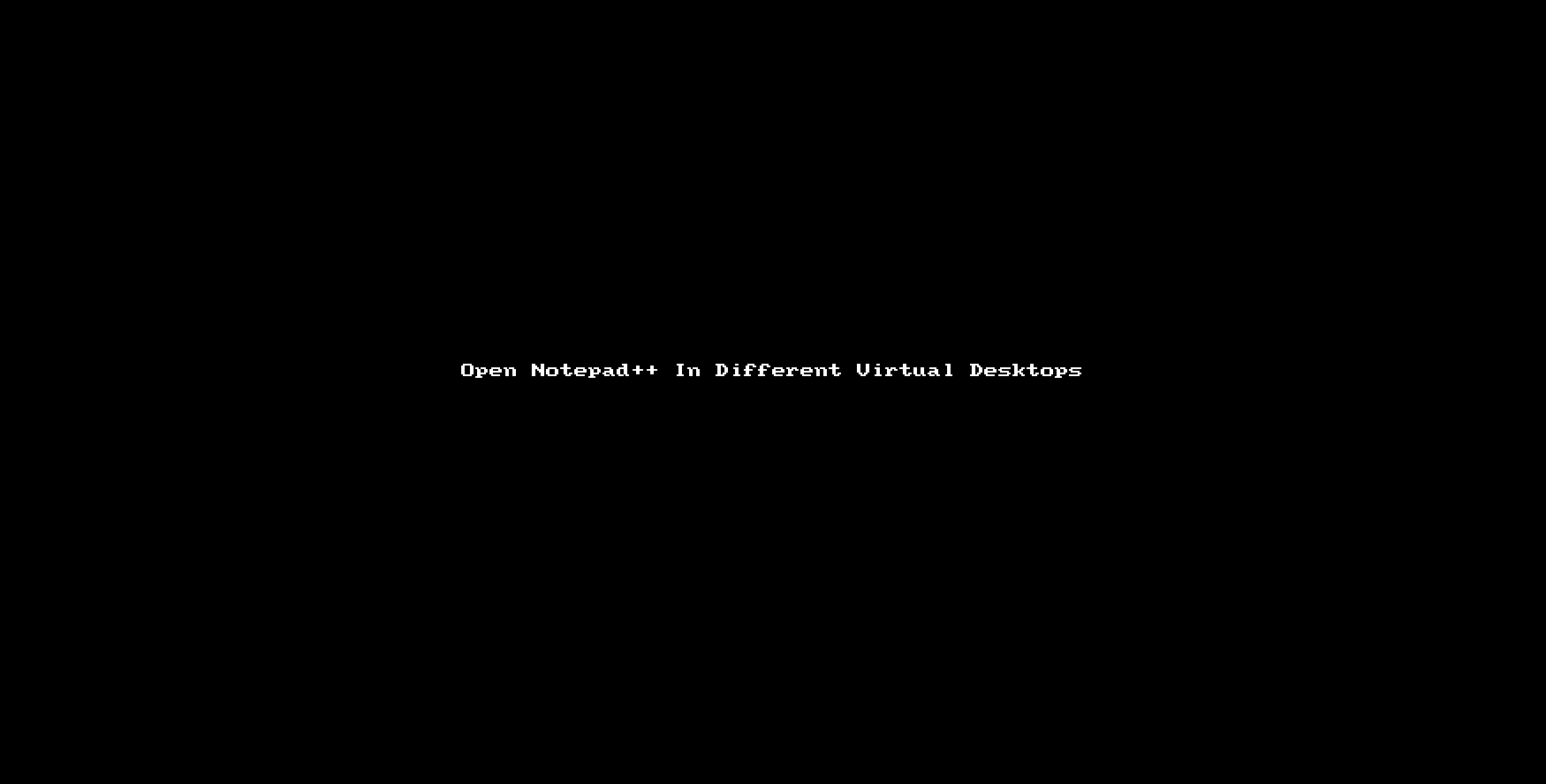
I hope it is helpful. Thanks.