How do I create a fake process bar?
Solution 1:
Create a progress bar in bash lists approaches to get a progress bar, so I'll concentrate on the How to fake part here. I'll use 2 seconds instead of your 60 here just for testing, adjust the sleep value to your exact needs.
Using dialog, whiptail or zenity (GUI)
for i in {1..100}; do sleep 2; echo $i; done | dialog --gauge 'Running...' 6 60 0
This for loop loops1 over the numbers one to hundred and echos them every 2 seconds, the output is then piped to dialog, which shows the number as the progress on a progress bar. This approach works for whiptail and zenity --progress (GUI) as well. dialog's output looks like this with a colored progress bar using 'curses' in text mode:

Using pv
for i in {1..100}; do sleep 2; echo; done | pv -pWs100 >/dev/null
This loop is very similar, just that it prints only a newline (=1 byte of data) every 2 seconds, pv is then told to expect exactly 100 bytes of data and show a progress bar. In a terminal window with a width of 80 characters the output looks like this:
[===============> ] 22%
Constructing your own progress bar
With a simple loop you can also construct your own progress bar. Here are some examples that just print 100 # in one line, one per 2 seconds:
# number signs only
$ for i in {1..100}; do sleep 2; echo -n \#; done; echo
####################################################################################################
# with progress in % on the right
$ for i in {1..100}; do sleep 2; printf "%0.s#" $(seq 1 $i); printf "%0.s " $(seq $i 100); printf "%3d%%\r" "$i"; done; echo
###################################################### 54%
# with progress in % on the left
$ for i in {1..100}; do sleep 2; printf "%3d%% " "$i"; printf "%0.s#" $(seq 1 $i); printf "%0.s " $(seq $i 100); printf "\r"; done; echo
39% #######################################
1 Look, a Polyptoton!
Solution 2:
Fake Progress Bar
This progress bar uses real data in /bin directory which everyone has. The script can be "dumbed down" to suit your fake needs. Or it can be expanded for a real life application:
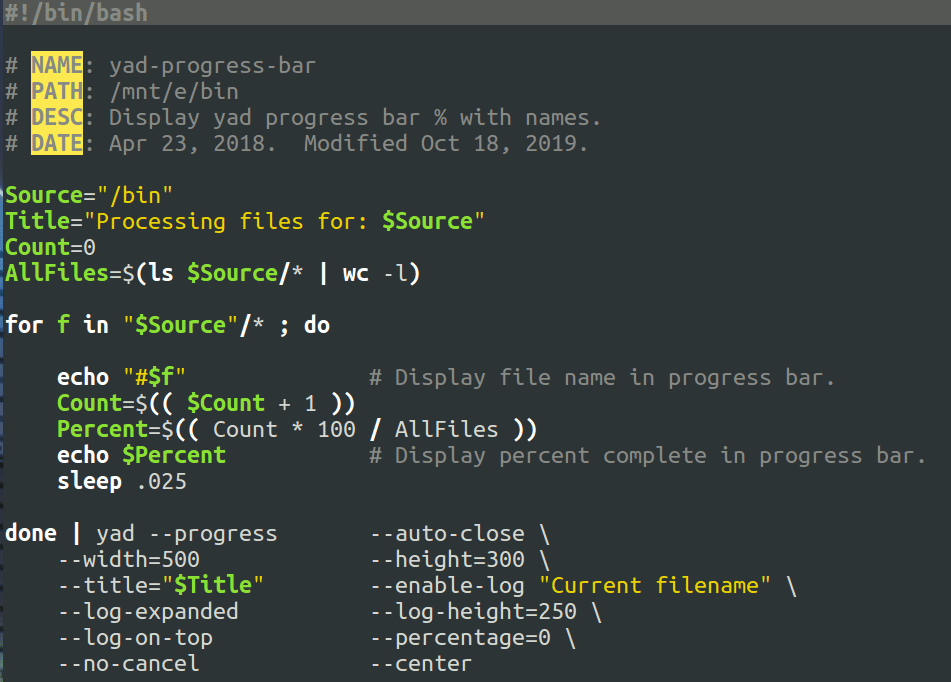
It uses yad which is a super-charged version of zenity the default GUI used in the terminal. To install yad use:
sudo apt install yad
Here's the code:
#!/bin/bash
# NAME: yad-progress-bar
# PATH: /mnt/e/bin
# DESC: Display yad progress bar % with names.
# DATE: Apr 23, 2018. Modified Oct 18, 2019.
Source="/bin"
Title="Processing files for: $Source"
Count=0
AllFiles=$(ls $Source/* | wc -l)
for f in "$Source"/* ; do
echo "#$f" # Display file name in progress bar.
Count=$(( $Count + 1 ))
Percent=$(( Count * 100 / AllFiles ))
echo $Percent # Display percent complete in progress bar.
sleep .025
done | yad --progress --auto-close \
--width=500 --height=300 \
--title="$Title" --enable-log "Current filename" \
--log-expanded --log-height=250 \
--log-on-top --percentage=0 \
--no-cancel --center