Assign keyboard shortcut to run procedure
According to Microsoft's documentation
-
On the Tools menu, point to Macro, and then click Macros.
-
In the Macro name box, enter the name of the macro you want to assign to a keyboard shortcut key.
-
Click Options.
-
If you want to run the macro by pressing a keyboard shortcut key, enter a letter in the Shortcut key box. You can use CTRL+ letter (for lowercase letters) or CTRL+SHIFT+ letter (for uppercase letters), where letter is any letter key on the keyboard. The shortcut key cannot use a number or special character, such as
@or#.Note: The shortcut key will override any equivalent default Microsoft Excel shortcut keys while the workbook that contains the macro is open.
-
If you want to include a description of the macro, type it in the Description box.
-
Click OK.
-
Click Cancel.
For assigning a keyboard key to button on the sheet you can use this code, just copy this code to the sheet which contain the button.
Here Return specifies the key and get_detail is the procedure name.
Private Sub Worksheet_SelectionChange(ByVal Target As Range)
Application.OnKey "{RETURN}", "get_detail"
End Sub
Now within this sheet whenever you press Enter button the assigned macro will be called.
Here is how to assign a keyboard shortcut to a custom macro in Word 2013. The scenario is you created a macro named "fred" and you want to execute the macro by typing Ctrl+f.
- Click on File, Options.
- Click on Customize Ribbon (from my perspective this is the non-intuitive step).
- Click "Keyboard shortcuts: Customize" button.
- In the Categories listbox scroll down to the buttom and select Macros.
- The Macros list box should now show the list of custom macros. Select "fred".
- Click the "Press new shortcut key" textbox to make it active.
- Type Ctrl+f. This should appear in the textbox.
- Look at the "Current keys" listbox. In this case it shows "Currently assigned to NavPaneSearch".
- If you don't mind overriding that default, click the "Assign" button on the lower-left to assign "Ctrl+f: to run your "fred" macro.
By default the assignment is saved in the Normal.dotm document template. If this keyboard assignment is unique to this document then you may wish to change the "Save changes in" dropdown to your document name.
F5 is a standard shortcut to run a macro in VBA editor. I don't think you can add a shortcut key in editor itself. If you want to run the macro from excel, you can assign a shortcut from there.
In excel press alt+F8 to open macro dialog box. select the macro for which you want to assign shortcut key and click options. there you can assign a shortcut to the macro.
F function keys (F1,F2,F3,F4,F5 etc.) can be assigned to macros with the following codes :
Sub A_1()
Call sndPlaySound32(ThisWorkbook.Path & "\a1.wav", 0)
End Sub
Sub B_1()
Call sndPlaySound32(ThisWorkbook.Path & "\b1.wav", 0)
End Sub
Sub C_1()
Call sndPlaySound32(ThisWorkbook.Path & "\c1.wav", 0)
End Sub
Sub D_1()
Call sndPlaySound32(ThisWorkbook.Path & "\d1.wav", 0)
End Sub
Sub E_1()
Call sndPlaySound32(ThisWorkbook.Path & "\e1.wav", 0)
End Sub
Sub auto_open()
Application.OnKey "{F1}", "A_1"
Application.OnKey "{F2}", "B_1"
Application.OnKey "{F3}", "C_1"
Application.OnKey "{F4}", "D_1"
Application.OnKey "{F5}", "E_1"
End Sub
In another template, we used the Ctrl+F1 keys to open the userform that we created to cut and move the selected row :
Sub Auto_Open()
Application.OnKey "^{F1}", "Show"
End Sub
Sub Show()
Cut_Row.Show
End Sub
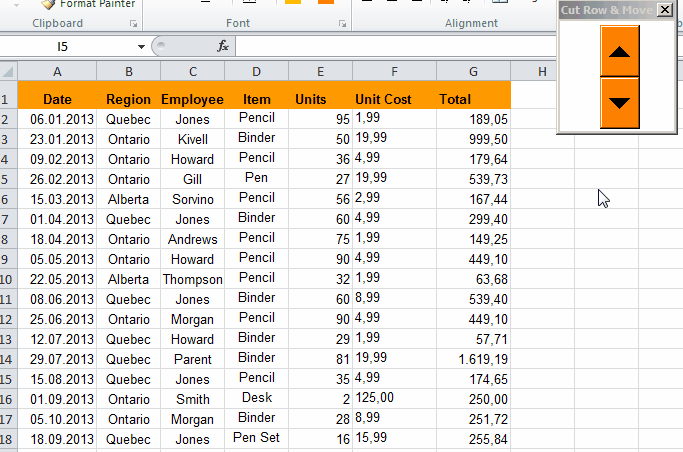
Source