An Eclipse console view that respects ANSI color codes?
I am successfully using this plugin for Eclipse - ANSIConsole
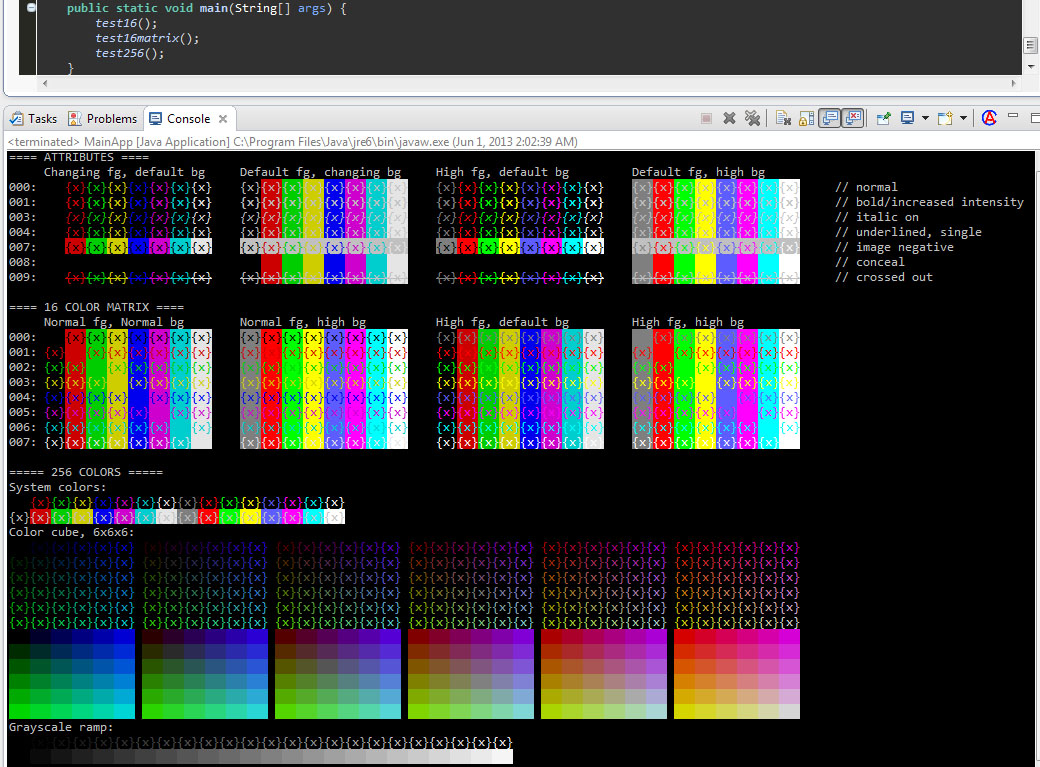
The Target Management Terminal plugin for Eclipse understands ANSI escape characters, including color codes. I use it to run sbt with ScalaTest.
The original Target Management Terminal plugin was designed to access remote systems. However, if you are running on Linux, Mac, or Solaris but not Windows, you can use the Local Terminal plugin which adds the ability to attach directly to a local shell or program.
Installing the Local Terminal plugin automatically installs the Target Management Terminal, so you just need to install the local terminal:
Installing the Local Terminal plugin
- Select Help -> Install New Software... from the Eclipse menu
- Select the primary update site for you release of Eclipse (e.g., Ganymede, Helios, Indigo)
- Select General Tools -> Local Terminal
- Follow normal procedure to install the plugin (click next, accept license, restart eclipse, etc).
If you are running on a platform not supported by the Local Terminal plugin, you can still use Target Management Terminal with SSH or Telnet:
Installing the Target Management Terminal plugin
- Select Help -> Install New Software... from the Eclipse menu
- Select the primary update site for you release of Eclipse (e.g., Ganymede, Helios, Indigo)
- Select Mobile and Device Development -> Target Management Console
- Follow normal procedure to install the plugin (click next, accept license, restart eclipse, etc).
Using
- Select Window -> Show View -> Other from the Eclipse menu
- Select the Terminal -> Terminal view.
- Click the green Connect button in the view, and enter details to connect to your local system. If you installed the Local Terminal plugin, one of the options is "Local Program". By default, there is program defined for your local shell, but you can setup others. For example, I have an entry for sbt.
If you are more used to white-on-black, you might want to:
- Open Eclipse preferences
- Select Terminal
- Check Invert terminal colors
This works brilliantly for me:
https://marketplace.eclipse.org/content/ansi-escape-console
Simply install it and it automatically modifies the behaviour of Eclipse's default console. (You can easily disable it with a button provided.)
I have used this for running code that outputs escape codes to modify the text colour. It behaves exactly as expected.
You can use this plugin: http://code.google.com/p/elt/
See http://alexruiz.developerblogs.com/?p=2428