VS Code - how to rollback extension/install specific extension version
From v1.30 release notes: install previous versions of extensions.
You can now go back to a previous version of an extension if there are issues with the current version. VS Code provides an Install Another Version action on an installed extension which shows a dropdown of available versions.
The option to install another version is in the context menu. Or the gear icon for each extension.
For me when I do this - without "Disable Auto Updating Extensions" (I assume that the Debugger for Chrome is such an extension) it does not auto-update on reload or close/open but shows a button for that extension to install the latest version instead.
So it appears you don't have to disable all auto-updating extensions just to revert one extension to an older version and keep it at that older version. [leave a comment if you find that isn't true, thanks]
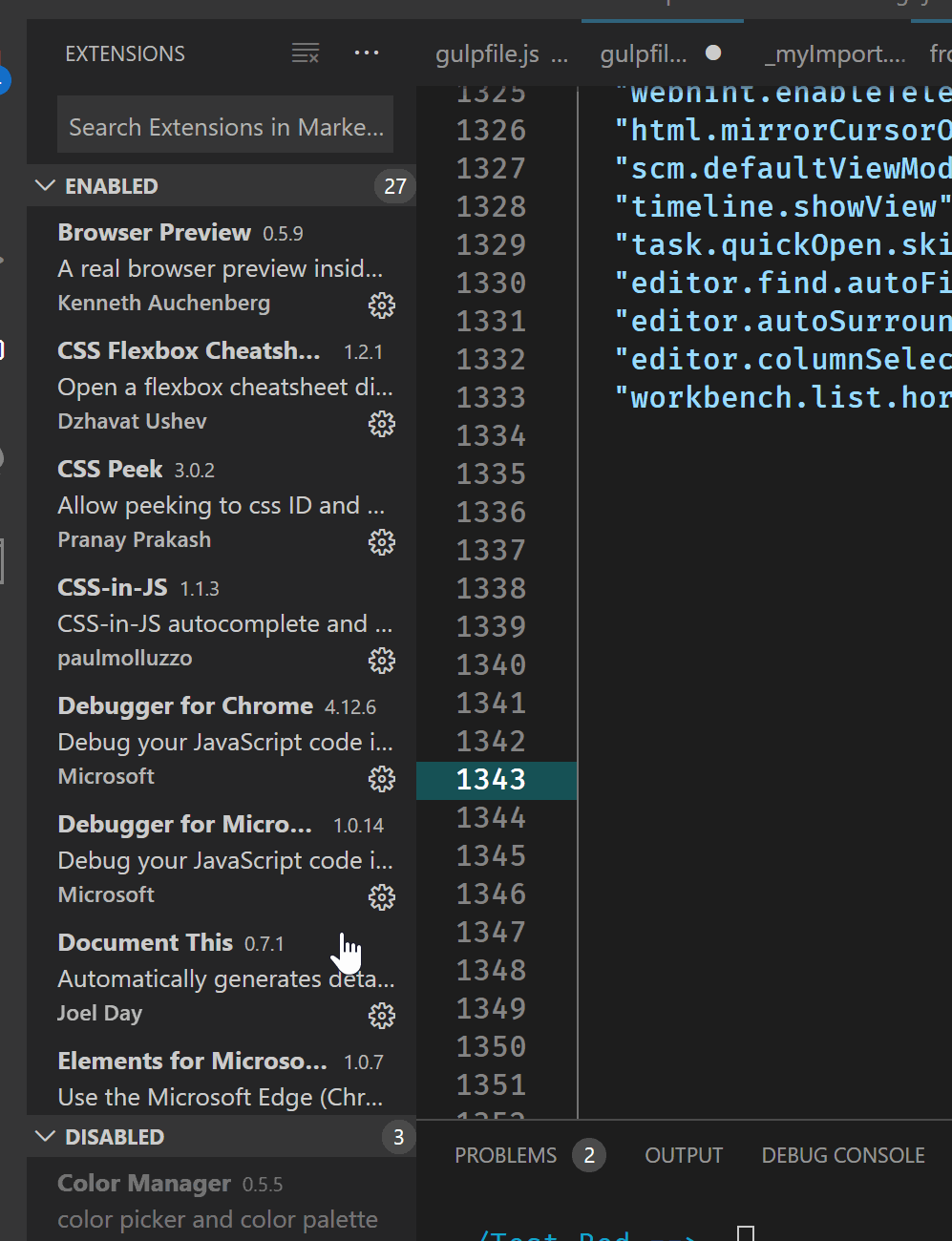
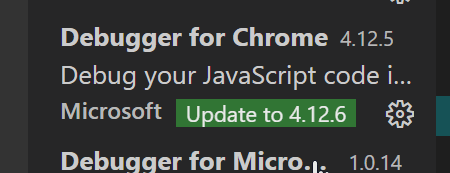
[EDIT] now it is supported -> see accepted answer
Currently downgrading is not (yet) supported.
However, you can uninstall the extension and then manually download and install a specific version by hand: https://code.visualstudio.com/docs/extensions/install-extension
And also this excellent answer: How to install VSCode extensions offline?