Visual studio code - how to copy search results?
The following works for a single file:
- CTRL + F
- Type your search string
- CTRL + SHIFT + L to select all occurrences found (max. 999)
- ESC (or close search dialog with top-right X)
- CTRL + I to select whole lines
- CTRL + C
- Open new file
- CTRL + V
VSCode 1.23 added the ability to copy your search results, see release notes: copy search results.
The search results tree context menu includes three new options: Copy, Copy Path, and Copy All. This was a highly 👍'd request which will make it easier to share or export your search results.
The results are not very pretty or clickable when copied/pasted, so be forewarned. There is an issue tracking the "copy search results" format (see https://github.com/microsoft/vscode/issues/68877) and it is on the 2019 Roadmap (see https://github.com/Microsoft/vscode/wiki/Roadmap#workbench) so hopefully it will be improved.
Update as of v1.41 you can move your search results to a new editor and easily select all and copy there. Demo:
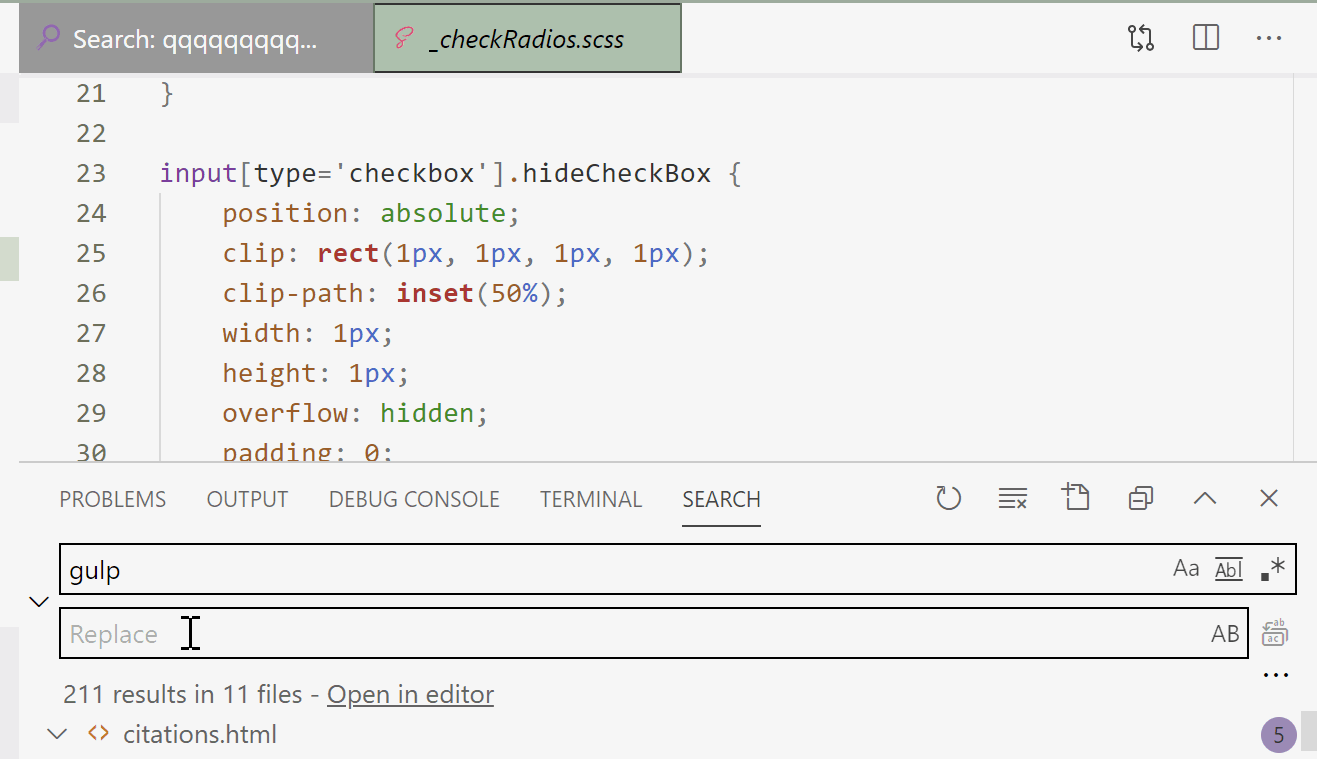
Another advantage of the search editor is that you can get "context" around your search result. So you can get some number of lines before and after the whole line with your search term in it. And, of course, line numbers will be copied too.
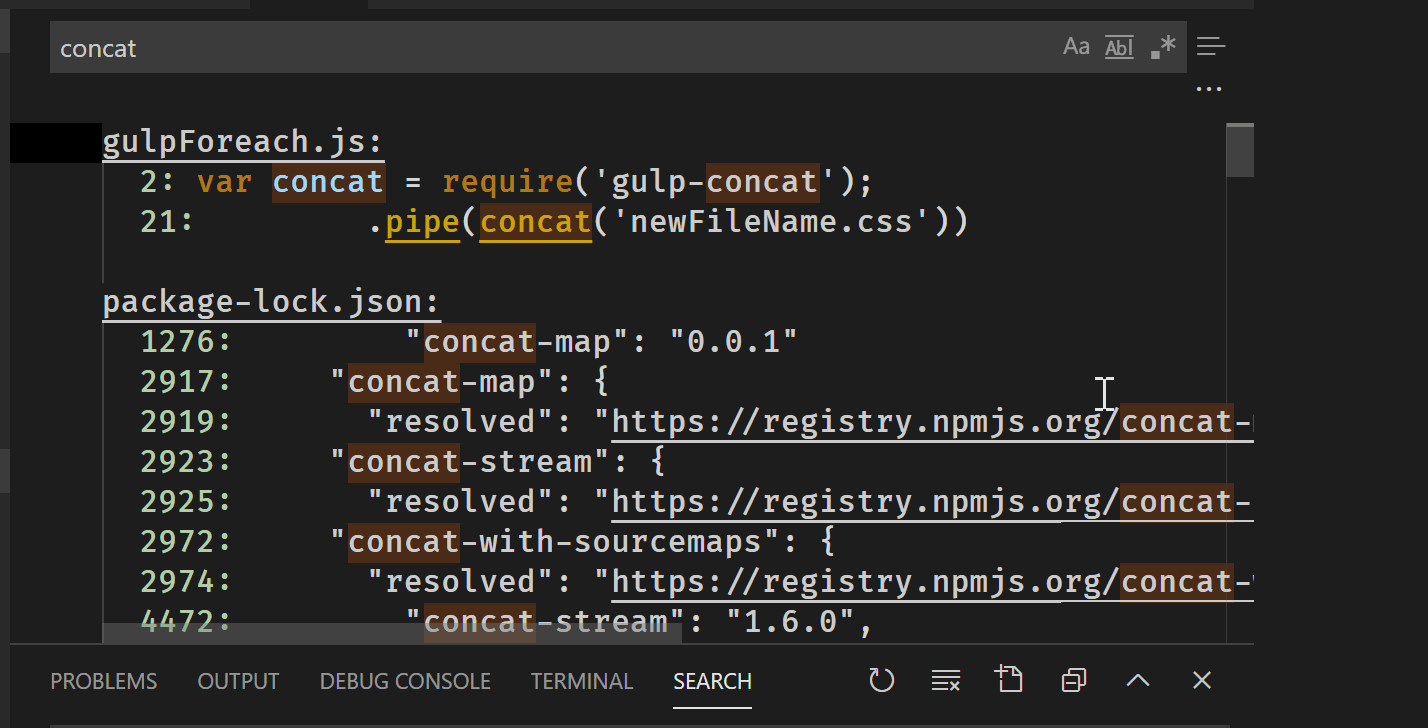
And you can just save Ctrl+S the search results editor itself! And cut lines from there. Or add notes. With syntax highlighting. It will ask where you want to save it, defaulting to the folder where you initiated the search. It will be named like yourFolder\yourSearchTerm.code-search.
For more info on the new search editor, see https://code.visualstudio.com/updates/v1_43#_search-editors and
Select all occurrences of current selection
CTRL+SHIFT+L
https://code.visualstudio.com/shortcuts/keyboard-shortcuts-windows.pdf