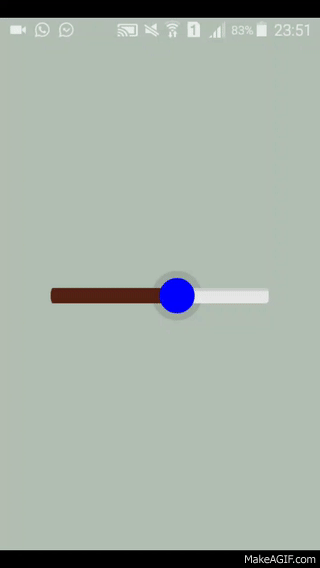Custom seekbar (thumb size, color and background)
Solution 1:
All done in XML (no .png images). The clever bit is border_shadow.xml.
All about the vectors these days...
Screenshot:

This is your SeekBar (res/layout/???.xml):
SeekBar
<SeekBar
android:id="@+id/seekBar_luminosite"
android:layout_width="300dp"
android:layout_height="wrap_content"
android:progress="@integer/luminosite_defaut"
android:progressDrawable="@drawable/seekbar_style"
android:thumb="@drawable/custom_thumb"/>
Let's make it stylish (so you can easily customize it later):
style
res/drawable/seekbar_style.xml:
<?xml version="1.0" encoding="utf-8"?>
<layer-list xmlns:android="http://schemas.android.com/apk/res/android" >
<item
android:id="@android:id/background"
android:drawable="@drawable/border_shadow" >
</item>
<item
android:id="@android:id/progress" >
<clip
android:drawable="@drawable/seekbar_progress" />
</item>
</layer-list>
thumb
res/drawable/custom_thumb.xml:
<?xml version="1.0" encoding="utf-8"?>
<layer-list xmlns:android="http://schemas.android.com/apk/res/android">
<item>
<shape android:shape="oval">
<solid android:color="@color/colorDekraOrange"/>
<size
android:width="35dp"
android:height="35dp"/>
</shape>
</item>
</layer-list>
progress
res/drawable/seekbar_progress.xml:
<?xml version="1.0" encoding="utf-8"?>
<layer-list
xmlns:android="http://schemas.android.com/apk/res/android" >
<item
android:id="@+id/progressshape" >
<clip>
<shape
android:shape="rectangle" >
<size android:height="5dp"/>
<corners
android:radius="5dp" />
<solid android:color="@color/colorDekraYellow"/>
</shape>
</clip>
</item>
</layer-list>
shadow
res/drawable/border_shadow.xml:
<?xml version="1.0" encoding="utf-8"?>
<layer-list xmlns:android="http://schemas.android.com/apk/res/android">
<item>
<shape>
<corners
android:radius="5dp" />
<gradient
android:angle="270"
android:startColor="#33000000"
android:centerColor="#11000000"
android:endColor="#11000000"
android:centerY="0.2"
android:type="linear"
/>
</shape>
</item>
</layer-list>
Solution 2:
-
First at all, use
android:splitTrack="false"for the transparency problem of your thumb. -
For the seekbar.png, you have to use a 9 patch. It would be good for the rounded border and the shadow of your image.
Solution 3:
No shadow and no rounded borders in the bar
You are using an image so the easiest solution is row your boat with the flow,
You cannot give heights manually,yes you can but make sure it gets enough space to show your full image view there
- easiest way is use
android:layout_height="wrap_content"forSeekBar - To get more clear rounded borders you can easily use the same image that you have used with another color.
I am no good with Photoshop but I managed to edit a background one for a test
 seekbar_brown_to_show_progress.png
seekbar_brown_to_show_progress.png
<SeekBar
android:splitTrack="false" // for unwanted white space in thumb
android:id="@+id/seekBar_luminosite"
android:layout_width="250dp" // use your own size
android:layout_height="wrap_content"
android:minHeight="10dp"
android:minWidth="15dp"
android:maxHeight="15dp"
android:maxWidth="15dp"
android:progress="50"
android:progressDrawable="@drawable/custom_seekbar_progress"
android:thumb="@drawable/custom_thumb" />
custom_seekbar_progress.xml
<layer-list xmlns:android="http://schemas.android.com/apk/res/android">
<item
android:id="@android:id/background"
android:drawable="@drawable/seekbar" />
<item android:id="@android:id/progress">
<clip android:drawable="@drawable/seekbar_brown_to_show_progress" />
</item>
</layer-list>
custom_thumb.xml is same as yours
Finally android:splitTrack="false" will remove the unwanted white space in your thumb
Let's have a look at the output :