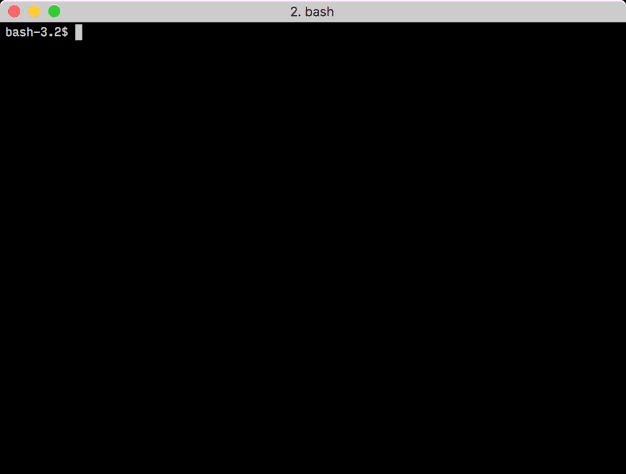Get program execution time in the shell
Solution 1:
Use the built-in time keyword:
$ help time
time: time [-p] PIPELINE
Execute PIPELINE and print a summary of the real time, user CPU time,
and system CPU time spent executing PIPELINE when it terminates.
The return status is the return status of PIPELINE. The `-p' option
prints the timing summary in a slightly different format. This uses
the value of the TIMEFORMAT variable as the output format.
Example:
$ time sleep 2
real 0m2.009s user 0m0.000s sys 0m0.004s
Solution 2:
You can get much more detailed information than the bash built-in time (i.e time(1), which Robert Gamble mentions). Normally this is /usr/bin/time.
Editor's note:
To ensure that you're invoking the external utility time rather than your shell's time keyword, invoke it as /usr/bin/time.
time is a POSIX-mandated utility, but the only option it is required to support is -p.
Specific platforms implement specific, nonstandard extensions: -v works with GNU's time utility, as demonstrated below (the question is tagged linux); the BSD/macOS implementation uses -l to produce similar output - see man 1 time.
Example of verbose output:
$ /usr/bin/time -v sleep 1
Command being timed: "sleep 1"
User time (seconds): 0.00
System time (seconds): 0.00
Percent of CPU this job got: 1%
Elapsed (wall clock) time (h:mm:ss or m:ss): 0:01.05
Average shared text size (kbytes): 0
Average unshared data size (kbytes): 0
Average stack size (kbytes): 0
Average total size (kbytes): 0
Maximum resident set size (kbytes): 0
Average resident set size (kbytes): 0
Major (requiring I/O) page faults: 0
Minor (reclaiming a frame) page faults: 210
Voluntary context switches: 2
Involuntary context switches: 1
Swaps: 0
File system inputs: 0
File system outputs: 0
Socket messages sent: 0
Socket messages received: 0
Signals delivered: 0
Page size (bytes): 4096
Exit status: 0
Solution 3:
#!/bin/bash
START=$(date +%s)
# do something
# start your script work here
ls -R /etc > /tmp/x
rm -f /tmp/x
# your logic ends here
END=$(date +%s)
DIFF=$(( $END - $START ))
echo "It took $DIFF seconds"
Solution 4:
For a line-by-line delta measurement, try gnomon.
A command line utility, a bit like moreutils's ts, to prepend timestamp information to the standard output of another command. Useful for long-running processes where you'd like a historical record of what's taking so long.
You can also use the --high and/or --medium options to specify a length threshold in seconds, over which gnomon will highlight the timestamp in red or yellow. And you can do a few other things, too.