Enable a button in Swift only if all text fields have been filled out
I am having trouble figuring out how to change my code to make it so the Done button in the navigation bar is enabled when my three text fields are filled out.
I currently have three UITextFields and one UIButtonItem. Both the habitNameField and the goalField are manual text fields, and the frequencyField is a Picker View.
@IBOutlet weak var habitNameField: UITextField!
@IBOutlet weak var goalField: UITextField!
@IBOutlet weak var frequencyField: UITextField!
@IBOutlet weak var doneBarButton: UIBarButtonItem!
I also have the following function that works when there is something typed in the first field.
func textField(habitNameField: UITextField, shouldChangeCharactersInRange range: NSRange, replacementString string: String) -> Bool {
let oldHabitNameText: NSString = habitNameField.text!
let newHabitNameText: NSString = oldHabitNameText.stringByReplacingCharactersInRange(range, withString: string)
doneBarButton.enabled = (newHabitNameText.length != 0)
return true
}
I tried change the code so that it took in the other two fields as parameters and enabled the doneBarButton only if all three fields were filled out.
func textField(habitNameField: UITextField, goalField: UITextField, frequencyField: UITextField, shouldChangeCharactersInRange range: NSRange, replacementString string: String) -> Bool {
let habitNameText: NSString = (habitNameField.text!).stringByReplacingCharactersInRange(range, withString: string)
let goalText: NSString = (goalField.text!).stringByReplacingCharactersInRange(range, withString: string)
let frequencyText: NSString = (frequencyField.text!).stringByReplacingCharactersInRange(range, withString: string)
doneBarButton.enabled = (habitNameText.length != 0) && (goalText.length != 0) && (frequencyText.length != 0)
return true
}
However, it's not working, even when I fill out all three text fields.
I would really appreciate any help, and thanks to anyone who contributes in advance!
All code here:
class HabitDetailViewController: UITableViewController, UITextFieldDelegate, UIPickerViewDataSource,UIPickerViewDelegate {
@IBOutlet weak var habitNameField: UITextField!
@IBOutlet weak var goalField: UITextField!
@IBOutlet weak var doneBarButton: UIBarButtonItem!
@IBOutlet weak var frequencyField: UITextField!
var frequencies = ["Day", "Week", "Month", "Year"]
var frequencyPicker = UIPickerView()
var habitToEdit: HabitItem?
weak var delegate: HabitDetailViewControllerDelegate?
@IBAction func cancel() {
delegate?.habitDetailViewControllerDidCancel(self)
}
@IBAction func done() {
print("You plan to do \(habitNameField.text!) \(goalField.text!) times a \(frequencyField.text!.lowercaseString).")
if let habit = habitToEdit {
habit.name = habitNameField.text!
habit.numberLeft = Int(goalField.text!)!
habit.frequency = frequencyField.text!
delegate?.habitDetailViewController(self, didFinishEditingHabit: habit)
} else {
let habit = HabitItem()
habit.name = habitNameField.text!
habit.numberLeft = Int(goalField.text!)!
habit.frequency = frequencyField.text!
habit.completed = false
delegate?.habitDetailViewController(self, didFinishAddingHabit: habit)
}
}
override func viewWillAppear(animated: Bool) {
super.viewWillAppear(animated)
habitNameField.becomeFirstResponder()
frequencyPicker.hidden = false
}
override func viewDidLoad() {
super.viewDidLoad()
frequencyPicker.dataSource = self
frequencyPicker.delegate = self
doneBarButton.enabled = false
habitNameField.addTarget(self, action: "checkFields:", forControlEvents: .EditingChanged)
goalField.addTarget(self, action: "checkFields:", forControlEvents: .EditingChanged)
frequencyField.addTarget(self, action: "checkFields:", forControlEvents: .EditingChanged)
frequencyField.inputView = frequencyPicker
if let habit = habitToEdit {
title = "Edit Item"
habitNameField.text = habit.name
goalField.text = String(habit.numberLeft)
doneBarButton.enabled = true
}
}
override func tableView(tableView: UITableView, willSelectRowAtIndexPath indexPath: NSIndexPath) -> NSIndexPath? {
return nil
}
func textField(habitNameField: UITextField, shouldChangeCharactersInRange range: NSRange, replacementString string: String) -> Bool {
let oldHabitNameText: NSString = habitNameField.text!
let newHabitNameText: NSString = oldHabitNameText.stringByReplacingCharactersInRange(range, withString: string)
doneBarButton.enabled = (newHabitNameText.length != 0)
return true
}
func checkFields(sender: UITextField) {
sender.text = sender.text?.stringByTrimmingCharactersInSet(.whitespaceCharacterSet())
guard
let habit = habitNameField.text where !habit.isEmpty,
let goal = goalField.text where !goal.isEmpty,
let frequency = frequencyField.text where !frequency.isEmpty
else { return }
// enable your button if all conditions are met
doneBarButton.enabled = true
}
Solution 1:
Xcode 9 • Swift 4
You can addTarget to your text fields to monitor for the control event .editingChanged and use a single selector method for all of them:
override func viewDidLoad() {
super.viewDidLoad()
doneBarButton.isEnabled = false
[habitNameField, goalField, frequencyField].forEach({ $0.addTarget(self, action: #selector(editingChanged), for: .editingChanged) })
}
Create the selector method and use guard combined with where clause (Swift 3/4 uses a comma) to make sure all text fields are not empty otherwise just return. Swift 3 does not require @objc, but Swift 4 does:
@objc func editingChanged(_ textField: UITextField) {
if textField.text?.characters.count == 1 {
if textField.text?.characters.first == " " {
textField.text = ""
return
}
}
guard
let habit = habitNameField.text, !habit.isEmpty,
let goal = goalField.text, !goal.isEmpty,
let frequency = frequencyField.text, !frequency.isEmpty
else {
doneBarButton.isEnabled = false
return
}
doneBarButton.isEnabled = true
}
sample
Solution 2:
Swift 5.1 /Xcode 11
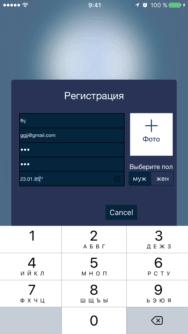
override func viewDidLoad() {
super.viewDidLoad()
setupAddTargetIsNotEmptyTextFields()
}
func setupAddTargetIsNotEmptyTextFields() {
okButton.isHidden = true //hidden okButton
nameUserTextField.addTarget(self, action: #selector(textFieldsIsNotEmpty),
for: .editingChanged)
emailUserTextField.addTarget(self, action: #selector(textFieldsIsNotEmpty),
for: .editingChanged)
passwordUserTextField.addTarget(self, action: #selector(textFieldsIsNotEmpty),
for: .editingChanged)
confimPasswordUserTextField.addTarget(self, action: #selector(textFieldsIsNotEmpty),
for: .editingChanged)
}
and then create the selector method and use guard:
@objc func textFieldsIsNotEmpty(sender: UITextField) {
sender.text = sender.text?.trimmingCharacters(in: .whitespaces)
guard
let name = nameUserTextField.text, !name.isEmpty,
let email = emailUserTextField.text, !email.isEmpty,
let password = passwordUserTextField.text, !password.isEmpty,
let confirmPassword = confimPasswordUserTextField.text,
password == confirmPassword
else
{
self.okButton.isHidden = true
return
}
// enable okButton if all conditions are met
okButton.isHidden = false
}
Solution 3:
The best way would be to Add observer in ViewDidLoad method. Than just check in textField Delegate method whether all TextFields are filled up or not. Once its filled up call oberserver method & in that you just need to enable button.
Note:
- You can use observer for both enable or disable button
Hope it will help you.