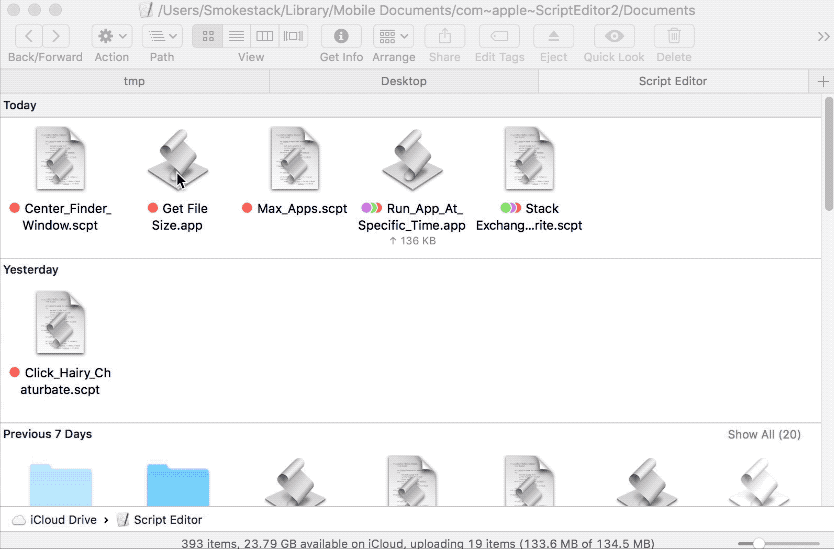Finder file size easy way
While showing items as icons (not in a list, in columns or wit cover flow).
In order to know file size I right-click the file then select Get info then a window opens full of info and I have to look around just to find file size.
Is there some way to make it easier? May be hold Command while hover over file..
There's no perfect built-in macOS solution for what you want, and that's why macOS offers different view options. They each have advantages and disadvantages.
However, the closest option to what you want would be to enable the Show item info option.
To do this:
- Within Finder navigate to the folder you're wanting to view
- Make sure it's in Icon view
- Press commandJ (or just right lick on the window and select Show View Options)
- Now you'll see the view options for icon view
- Tick the Show item info checkbox

- OPTIONAL: If you want this to apply to all windows with icon view, click on the Use as Defaults button at the bottom
- Close the Show View Options window
Now you'll notice additional info is displayed below your icons
NOTES:
- The reason this is not a perfect solution in your case is that the info displayed below the icon is not necessarily the file size. That is, while for many files it does display the file size, for others it will display different info (e.g. if it's a folder it'll display the number of items inside the folder, if it's an image it'll display the image dimensions, etc).
- Not all file types will have additional info displayed.
- I have found that sometimes you need to disable and then re-enable this option after copying items from another location across, otherwise the info isn't displayed immediately below the icon.
Despite the above limitations, enabling this will reduce the number of times you need to use Get Info to view the file size.
Here is an alternate solution that may work for you.
Save this following code in ScriptEditor.app, as an application. Then in Finder.app, while holding down the command key, drag that script editor application you just saved, to the Finder's toolbar. Now anytime you have a file selected in Finder, click that .app you just moved to the toolbar, and it will display a dialog with the file size of the currently selected file.
tell application "Finder"
try
set fileSize to size of item 1 of (get selection)
on error errMsg number errNum
activate
display alert ¬
"Selected File Info" message ¬
"There Is No Selected File In Finder" buttons {"OK"} ¬
default button ¬
"OK" giving up after 4
return
end try
end tell
copy fileSize as string to fileSize2
set tempList to text items of fileSize2 as string
set tempList to tempList as inches as text -- Workaround For Displaying Large Numbers Correctly
try
set kiloBytes to ((items -4 thru 1) of tempList & "." & (items -1 thru -3) of tempList)
set theMessage to "The File Size Is " & kiloBytes & " Kilobytes"
on error errMsg number errNum
set theMessage to "The File Size Is " & fileSize & " Bytes"
end try
activate
display alert ¬
"Selected File Info" message theMessage ¬
buttons {"OK"} ¬
default button ¬
"OK" giving up after 4