Adding a swipe gesture to open SplitView Pane
I am trying to add a swipe gesture to the SplitView control (aka "hamburger menu") of UWP, similar to the swipe left/right of a Pivot control. How can I set a gesture to change the Display mode of it?
In iOS 8 and later, I can use UISplitViewController and set presentsWithGesture property to do that but there is not a similar thing in WinRT.
Now after reading this blog: http://blogs.msdn.com/b/cdndevs/archive/2015/07/10/uwp-new-controls-part-2-splitview.aspx, I realized that there is the DisplayMode property in SplitView control and I should use VisualStateManager to change the state of it But how can I use vsm to pan the left Pane in and out? I am not aware that this is achievable with vsm.
Any help/hint would be greatly appreciated.
Interesting question! :)
I recently created a SwipeableSplitView which extends the SplitView control to enable a swipe from left edge gesture when the DisplayMode is set to Overlay (as I don't see the point to have it in other modes, but feel free to extend it whenever needed).
All I am doing is, inside the control's style, create another layer on top of the PaneRoot layer and handle all the gestures there.
<Grid x:Name="PaneRoot" ManipulationMode="TranslateX" Grid.ColumnSpan="2" HorizontalAlignment="Left" Background="{TemplateBinding PaneBackground}" Width="{Binding TemplateSettings.OpenPaneLength, RelativeSource={RelativeSource Mode=TemplatedParent}}">
<Grid.Clip>
<RectangleGeometry x:Name="PaneClipRectangle">
<RectangleGeometry.Transform>
<CompositeTransform x:Name="PaneClipRectangleTransform" />
</RectangleGeometry.Transform>
</RectangleGeometry>
</Grid.Clip>
<Grid.RenderTransform>
<CompositeTransform x:Name="PaneTransform" TranslateX="{Binding RenderTransform.TranslateX, ElementName=PanArea}" />
</Grid.RenderTransform>
<Border Child="{TemplateBinding Pane}" />
<Rectangle x:Name="HCPaneBorder" Fill="{ThemeResource SystemControlForegroundTransparentBrush}" HorizontalAlignment="Right" Visibility="Collapsed" Width="1" x:DeferLoadStrategy="Lazy" />
</Grid>
<!--a new layer here to handle all the gestures -->
<Grid x:Name="OverlayRoot" Grid.ColumnSpan="2">
<Grid.ColumnDefinitions>
<ColumnDefinition Width="{Binding TemplateSettings.OpenPaneGridLength, RelativeSource={RelativeSource Mode=TemplatedParent}}" />
<ColumnDefinition Width="Auto" />
<ColumnDefinition />
</Grid.ColumnDefinitions>
<!--the actual element for panning, manipulations happen here-->
<Rectangle x:Name="PanArea" Fill="Transparent" ManipulationMode="TranslateX" Width="{Binding PanAreaThreshold, RelativeSource={RelativeSource Mode=TemplatedParent}}" Grid.Column="1">
<Rectangle.RenderTransform>
<CompositeTransform TranslateX="{Binding PanAreaInitialTranslateX, RelativeSource={RelativeSource Mode=TemplatedParent}}" />
</Rectangle.RenderTransform>
</Rectangle>
<!--this is used to dismiss this swipeable pane-->
<Rectangle x:Name="DismissLayer" Fill="Transparent" Grid.Column="2" />
</Grid>
While updating the TranslateX of the new layer's transform object, I am also updating the PaneRoot's to keep their position in sync.
void OnManipulationStarted(object sender, ManipulationStartedRoutedEventArgs e)
{
_panAreaTransform = PanArea.RenderTransform as CompositeTransform;
_paneRootTransform = PaneRoot.RenderTransform as CompositeTransform;
if (_panAreaTransform == null || _paneRootTransform == null)
{
throw new ArgumentException("Make sure you have copied the default style to Generic.xaml!!");
}
}
void OnManipulationDelta(object sender, ManipulationDeltaRoutedEventArgs e)
{
var x = _panAreaTransform.TranslateX + e.Delta.Translation.X;
// keep the pan within the bountry
if (x < PanAreaInitialTranslateX || x > 0) return;
// while we are panning the PanArea on X axis, let's sync the PaneRoot's position X too
_paneRootTransform.TranslateX = _panAreaTransform.TranslateX = x;
}
void OnManipulationCompleted(object sender, ManipulationCompletedRoutedEventArgs e)
{
var x = e.Velocities.Linear.X;
// ignore a little bit velocity (+/-0.1)
if (x <= -0.1)
{
CloseSwipeablePane();
}
else if (x > -0.1 && x < 0.1)
{
if (Math.Abs(_panAreaTransform.TranslateX) > Math.Abs(PanAreaInitialTranslateX) / 2)
{
CloseSwipeablePane();
}
else
{
OpenSwipeablePane();
}
}
else
{
OpenSwipeablePane();
}
}
Keep in mind that because the IsPaneOpen property is not virtual, I have to create another one IsSwipeablePaneOpen to wrap the former around. So whenever you feel like using the IsPaneOpen property, use IsSwipeablePaneOpen instead.
This is how it works in a demo app I created in GitHub. You can find the full source code here.
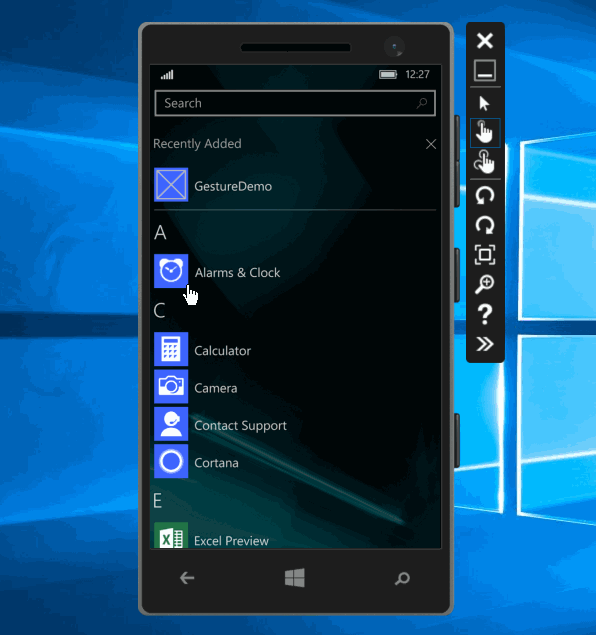
Credits
- The SplitView template was generated from Koen Zwikstra's awesome Visual Studio UWP templates.
- Page animations and some other implementations were inspired by this post from Jerry Nixon.
Well, vsm is used in making Responsive UI in that blog. To add a swipe gesture in SplitView, here's what I did:
- Detect gesture on your root panel of SplitView's Content, and add some Manipulatioin involved event handler of it.
- Handle SplitView's IsPaneOpen property in Manipulation event.