How To fix white screen on app Start up?
Solution 1:
Put this in a custom style and it solves all the problems. Using the hacky translucent fix will make your task bar and nav bar translucent and make the splashscreen or main screen look like spaghetti.
<item name="android:windowDisablePreview">true</item>
Solution 2:
Just mention the transparent theme to the starting activity in the AndroidManifest.xml file.
Like:
<activity
android:name="first Activity Name"
android:theme="@android:style/Theme.Translucent.NoTitleBar" >
<intent-filter>
<action android:name="android.intent.action.MAIN" />
<category android:name="android.intent.category.LAUNCHER" />
</intent-filter>
</activity>
and extend that screen with Activity class in place of AppCompatActivity.
like :
public class SplashScreenActivity extends Activity{
----YOUR CODE GOES HERE----
}
Solution 3:
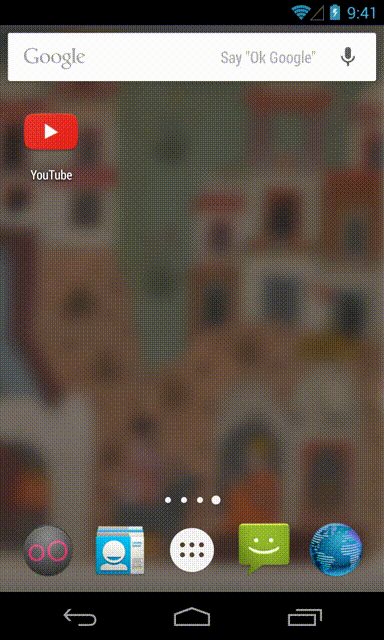
Like you tube.. initially they show icon screen instead of white screen. And after 2 seconds shows home screen.
first create an XML drawable in res/drawable.
<?xml version="1.0" encoding="utf-8"?>
<layer-list xmlns:android="http://schemas.android.com/apk/res/android">
<item
android:drawable="@color/gray"/>
<item>
<bitmap
android:gravity="center"
android:src="@mipmap/ic_launcher"/>
</item>
</layer-list>
Next, you will set this as your splash activity’s background in the theme. Navigate to your styles.xml file and add a new theme for your splash activity
<resources>
<!-- Base application theme. -->
<style name="AppTheme" parent="Theme.AppCompat.Light.DarkActionBar">
<!-- Customize your theme here. -->
</style>
<style name="SplashTheme" parent="Theme.AppCompat.NoActionBar">
<item name="android:windowBackground">@drawable/background_splash</item>
</style>
</resources>
In your new SplashTheme, set the window background attribute to your XML drawable. Configure this as your splash activity’s theme in your AndroidManifest.xml:
<activity
android:name=".SplashActivity"
android:theme="@style/SplashTheme">
<intent-filter>
<action android:name="android.intent.action.MAIN" />
<category android:name="android.intent.category.LAUNCHER" />
</intent-filter>
</activity>
This link gives what you want. step by step procedure. https://www.bignerdranch.com/blog/splash-screens-the-right-way/
UPDATE:
The layer-list can be even simpler like this (which also accepts vector drawables for the centered logo, unlike the <bitmap> tag):
<layer-list xmlns:android="http://schemas.android.com/apk/res/android">
<!-- Background color -->
<item android:drawable="@color/gray"/>
<!-- Logo at the center of the screen -->
<item
android:drawable="@mipmap/ic_launcher"
android:gravity="center"/>
</layer-list>
Solution 4:
Make a style in you style.xml as follows :
<style name="Theme.Transparent" parent="Theme.AppCompat.Light.NoActionBar">
<item name="android:windowNoTitle">true</item>
<item name="android:windowActionBar">false</item>
<item name="android:windowFullscreen">true</item>
<item name="android:windowContentOverlay">@null</item>
<item name="android:windowIsTranslucent">true</item>
</style>
and use it with your activity in AndroidManifest as:
<activity android:name=".ActivitySplash" android:theme="@style/Theme.Transparent">