Create a custom animatable property
Solution 1:
If you extend CALayer and implement your custom
- (void) drawInContext:(CGContextRef) context
You can make an animatable property by overriding needsDisplayForKey (in your custom CALayer class) like this:
+ (BOOL) needsDisplayForKey:(NSString *) key {
if ([key isEqualToString:@"percentage"]) {
return YES;
}
return [super needsDisplayForKey:key];
}
Of course, you also need to have a @property called percentage. From now on you can animate the percentage property using core animation. I did not check whether it works using the [UIView animateWithDuration...] call as well. It might work. But this worked for me:
CABasicAnimation *animation = [CABasicAnimation animationWithKeyPath:@"percentage"];
animation.duration = 1.0;
animation.fromValue = [NSNumber numberWithDouble:0];
animation.toValue = [NSNumber numberWithDouble:100];
[myCustomLayer addAnimation:animation forKey:@"animatePercentage"];
Oh and to use yourCustomLayer with myCircleView, do this:
[myCircleView.layer addSublayer:myCustomLayer];
Solution 2:
Complete Swift 3 example:
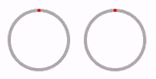
public class CircularProgressView: UIView {
public dynamic var progress: CGFloat = 0 {
didSet {
progressLayer.progress = progress
}
}
fileprivate var progressLayer: CircularProgressLayer {
return layer as! CircularProgressLayer
}
override public class var layerClass: AnyClass {
return CircularProgressLayer.self
}
override public func action(for layer: CALayer, forKey event: String) -> CAAction? {
if event == #keyPath(CircularProgressLayer.progress),
let action = action(for: layer, forKey: #keyPath(backgroundColor)) as? CAAnimation,
let animation: CABasicAnimation = (action.copy() as? CABasicAnimation) {
animation.keyPath = #keyPath(CircularProgressLayer.progress)
animation.fromValue = progressLayer.progress
animation.toValue = progress
self.layer.add(animation, forKey: #keyPath(CircularProgressLayer.progress))
return animation
}
return super.action(for: layer, forKey: event)
}
}
/*
* Concepts taken from:
* https://stackoverflow.com/a/37470079
*/
fileprivate class CircularProgressLayer: CALayer {
@NSManaged var progress: CGFloat
let startAngle: CGFloat = 1.5 * .pi
let twoPi: CGFloat = 2 * .pi
let halfPi: CGFloat = .pi / 2
override class func needsDisplay(forKey key: String) -> Bool {
if key == #keyPath(progress) {
return true
}
return super.needsDisplay(forKey: key)
}
override func draw(in ctx: CGContext) {
super.draw(in: ctx)
UIGraphicsPushContext(ctx)
//Light Grey
UIColor.lightGray.setStroke()
let center = CGPoint(x: bounds.midX, y: bounds.midY)
let strokeWidth: CGFloat = 4
let radius = (bounds.size.width / 2) - strokeWidth
let path = UIBezierPath(arcCenter: center, radius: radius, startAngle: 0, endAngle: twoPi, clockwise: true)
path.lineWidth = strokeWidth
path.stroke()
//Red
UIColor.red.setStroke()
let endAngle = (twoPi * progress) - halfPi
let pathProgress = UIBezierPath(arcCenter: center, radius: radius, startAngle: startAngle, endAngle: endAngle , clockwise: true)
pathProgress.lineWidth = strokeWidth
pathProgress.lineCapStyle = .round
pathProgress.stroke()
UIGraphicsPopContext()
}
}
let circularProgress = CircularProgressView(frame: CGRect(x: 0, y: 0, width: 80, height: 80))
UIView.animate(withDuration: 2, delay: 0, options: .curveEaseInOut, animations: {
circularProgress.progress = 0.76
}, completion: nil)
There is a great objc article here, which goes into details about how this works
As well as a objc project that uses the same concepts here:
Essentially action(for layer:) will be called when an object is being animated from an animation block, we can start our own animations with the same properties (stolen from the backgroundColor property) and animate the changes.
Solution 3:
For the ones who needs more details on that like I did:
there is a cool example from Apple covering this question.
E.g. thanks to it I found that you don't actually need to add your custom layer as sublayer (as @Tom van Zummeren suggests). Instead it's enough to add a class method to your View class:
+ (Class)layerClass
{
return [CustomLayer class];
}
Hope it helps somebody.