Animated sprite from few images
Solution 1:
There are two types of animation: frame-dependent and time-dependent. Both work in similar fashion.
Before the main loop
- Load all images into a list.
- Create three variable:
-
index, that keeps track on the current index of the image list. -
current_timeorcurrent_framethat keeps track on the current time or current frame since last the index switched. -
animation_timeoranimation_framesthat define how many seconds or frames should pass before switching image.
-
During the main loop
- Increment
current_timeby the amount of seconds that has passed since we last incremented it, or incrementcurrent_frameby 1. - Check if
current_time >= animation_timeorcurrent_frame >= animation_frame. If true continue with 3-5. - Reset the
current_time = 0orcurrent_frame = 0. - Increment the index, unless if it'll be equal or greater than the amount of images. In that case, reset
index = 0. - Change the sprite's image accordingly.
A full working example
import os
import pygame
pygame.init()
SIZE = WIDTH, HEIGHT = 720, 480
BACKGROUND_COLOR = pygame.Color('black')
FPS = 60
screen = pygame.display.set_mode(SIZE)
clock = pygame.time.Clock()
def load_images(path):
"""
Loads all images in directory. The directory must only contain images.
Args:
path: The relative or absolute path to the directory to load images from.
Returns:
List of images.
"""
images = []
for file_name in os.listdir(path):
image = pygame.image.load(path + os.sep + file_name).convert()
images.append(image)
return images
class AnimatedSprite(pygame.sprite.Sprite):
def __init__(self, position, images):
"""
Animated sprite object.
Args:
position: x, y coordinate on the screen to place the AnimatedSprite.
images: Images to use in the animation.
"""
super(AnimatedSprite, self).__init__()
size = (32, 32) # This should match the size of the images.
self.rect = pygame.Rect(position, size)
self.images = images
self.images_right = images
self.images_left = [pygame.transform.flip(image, True, False) for image in images] # Flipping every image.
self.index = 0
self.image = images[self.index] # 'image' is the current image of the animation.
self.velocity = pygame.math.Vector2(0, 0)
self.animation_time = 0.1
self.current_time = 0
self.animation_frames = 6
self.current_frame = 0
def update_time_dependent(self, dt):
"""
Updates the image of Sprite approximately every 0.1 second.
Args:
dt: Time elapsed between each frame.
"""
if self.velocity.x > 0: # Use the right images if sprite is moving right.
self.images = self.images_right
elif self.velocity.x < 0:
self.images = self.images_left
self.current_time += dt
if self.current_time >= self.animation_time:
self.current_time = 0
self.index = (self.index + 1) % len(self.images)
self.image = self.images[self.index]
self.rect.move_ip(*self.velocity)
def update_frame_dependent(self):
"""
Updates the image of Sprite every 6 frame (approximately every 0.1 second if frame rate is 60).
"""
if self.velocity.x > 0: # Use the right images if sprite is moving right.
self.images = self.images_right
elif self.velocity.x < 0:
self.images = self.images_left
self.current_frame += 1
if self.current_frame >= self.animation_frames:
self.current_frame = 0
self.index = (self.index + 1) % len(self.images)
self.image = self.images[self.index]
self.rect.move_ip(*self.velocity)
def update(self, dt):
"""This is the method that's being called when 'all_sprites.update(dt)' is called."""
# Switch between the two update methods by commenting/uncommenting.
self.update_time_dependent(dt)
# self.update_frame_dependent()
def main():
images = load_images(path='temp') # Make sure to provide the relative or full path to the images directory.
player = AnimatedSprite(position=(100, 100), images=images)
all_sprites = pygame.sprite.Group(player) # Creates a sprite group and adds 'player' to it.
running = True
while running:
dt = clock.tick(FPS) / 1000 # Amount of seconds between each loop.
for event in pygame.event.get():
if event.type == pygame.QUIT:
running = False
elif event.type == pygame.KEYDOWN:
if event.key == pygame.K_RIGHT:
player.velocity.x = 4
elif event.key == pygame.K_LEFT:
player.velocity.x = -4
elif event.key == pygame.K_DOWN:
player.velocity.y = 4
elif event.key == pygame.K_UP:
player.velocity.y = -4
elif event.type == pygame.KEYUP:
if event.key == pygame.K_RIGHT or event.key == pygame.K_LEFT:
player.velocity.x = 0
elif event.key == pygame.K_DOWN or event.key == pygame.K_UP:
player.velocity.y = 0
all_sprites.update(dt) # Calls the 'update' method on all sprites in the list (currently just the player).
screen.fill(BACKGROUND_COLOR)
all_sprites.draw(screen)
pygame.display.update()
if __name__ == '__main__':
main()
When to chose which
Time-dependent animation allows you to play the animation at the same speed, no matter how slow/fast the frame-rate is or slow/fast your computer is. This allows your program to freely change the framerate without affecting the animation and it'll also be consistent even if the computer cannot keep up with the framerate. If the program lags the animation will catch up to the state it should've been as if no lag had happened.
Although, it might happen that the animation cycle don't synch up with the framerate, making the animation cycle seem irregular. For example, say that we have the frames updating every 0.05 second and the animation switch image every 0.075 second, then the cycle would be:
- Frame 1; 0.00 seconds; image 1
- Frame 2; 0.05 seconds; image 1
- Frame 3; 0.10 seconds; image 2
- Frame 4; 0.15 seconds; image 1
- Frame 5; 0.20 seconds; image 1
- Frame 6; 0.25 seconds; image 2
And so on...
Frame-dependent can look smoother if your computer can handle the framerate consistently. If lag happens it'll pause in its current state and restart when the lag stops, which makes the lag more noticeable. This alternative is slightly easier to implement since you just need to increment current_frame with 1 on each call, instead of dealing with the delta time (dt) and passing it to every object.
Sprites






Result
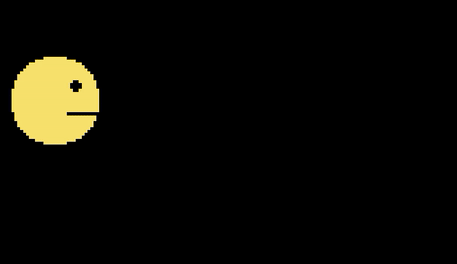
Solution 2:
You could try modifying your sprite so that it swaps out its image for a different one inside update. That way, when the sprite is rendered, it'll look animated.
Edit:
Here's a quick example I drew up:
import pygame
import sys
def load_image(name):
image = pygame.image.load(name)
return image
class TestSprite(pygame.sprite.Sprite):
def __init__(self):
super(TestSprite, self).__init__()
self.images = []
self.images.append(load_image('image1.png'))
self.images.append(load_image('image2.png'))
# assuming both images are 64x64 pixels
self.index = 0
self.image = self.images[self.index]
self.rect = pygame.Rect(5, 5, 64, 64)
def update(self):
'''This method iterates through the elements inside self.images and
displays the next one each tick. For a slower animation, you may want to
consider using a timer of some sort so it updates slower.'''
self.index += 1
if self.index >= len(self.images):
self.index = 0
self.image = self.images[self.index]
def main():
pygame.init()
screen = pygame.display.set_mode((250, 250))
my_sprite = TestSprite()
my_group = pygame.sprite.Group(my_sprite)
while True:
event = pygame.event.poll()
if event.type == pygame.QUIT:
pygame.quit()
sys.exit(0)
# Calling the 'my_group.update' function calls the 'update' function of all
# its member sprites. Calling the 'my_group.draw' function uses the 'image'
# and 'rect' attributes of its member sprites to draw the sprite.
my_group.update()
my_group.draw(screen)
pygame.display.flip()
if __name__ == '__main__':
main()
It assumes that you have two images called image1.png and image2.png inside the same folder the code is in.
Solution 3:
You should have all your sprite animations on one big "canvas", so for 3 20x20 explosion sprite frames you will have 60x20 image. Now you can get right frames by loading an area of the image.
Inside your sprite class, most likely in update method you should have something like this (hardcoded for simplicity, I prefer to have separate class to be responsible for picking the right animation frame). self.f = 0 on __init__.
def update(self):
images = [[0, 0], [20, 0], [40, 0]]
self.f += 1 if self.f < len(images) else 0
self.image = your_function_to_get_image_by_coordinates(images[i])