I need help creating a macro to change my default image settings
My most often used wrap and image settings in Microsoft Word are:
- Select Layout options
- Select 'through' layout
- Click on the more tab
- Set horizontal to relative to page
- Set vertical to relative to page
- Uncheck move object with text
- Check allow overlap
Is there a way to make a macro to do this? It is very tedious to do it over and over and over again.
Sure would appreciate some help.
Solution 1:
The best way to create a macro for a beginner would be to use the Record Macro button on the Developer tab.
To enable the developer tab
- Click on File, then click on Options,
- From the Word Options pop-up window click on Customize Ribbon,
- From the Main Tabs window check the Developer checkbox, click OK
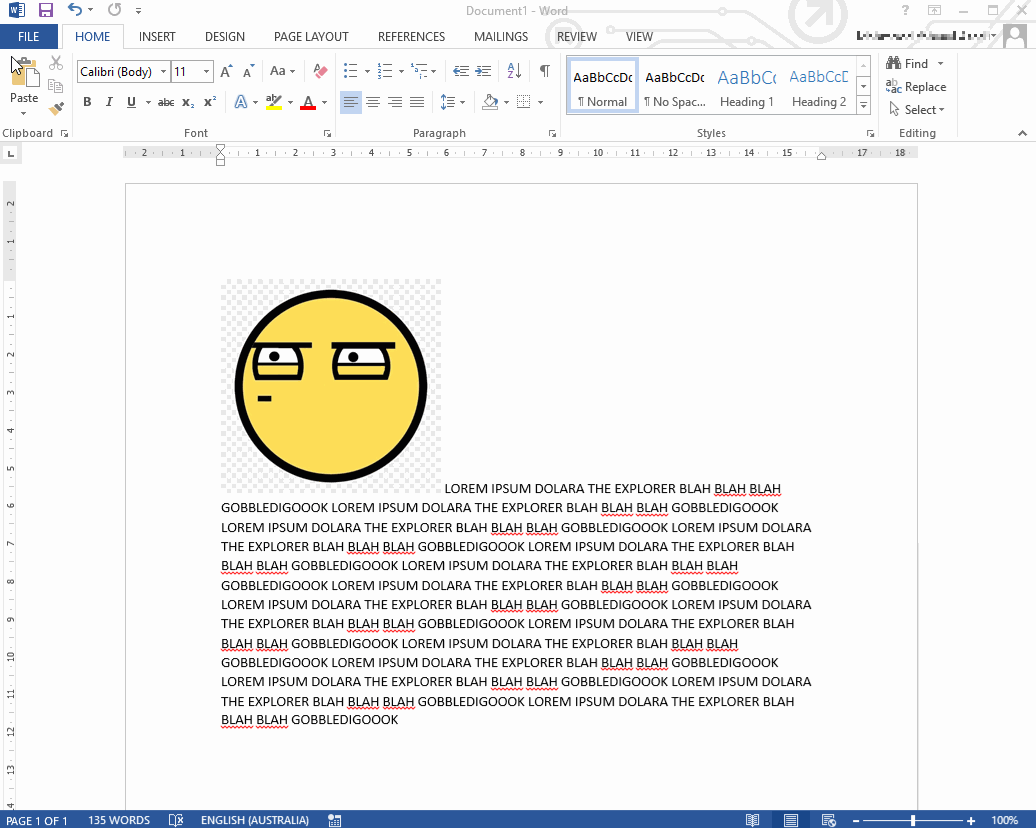
To record a macro
- Click on the Developer Tab, click on Record Macro button,
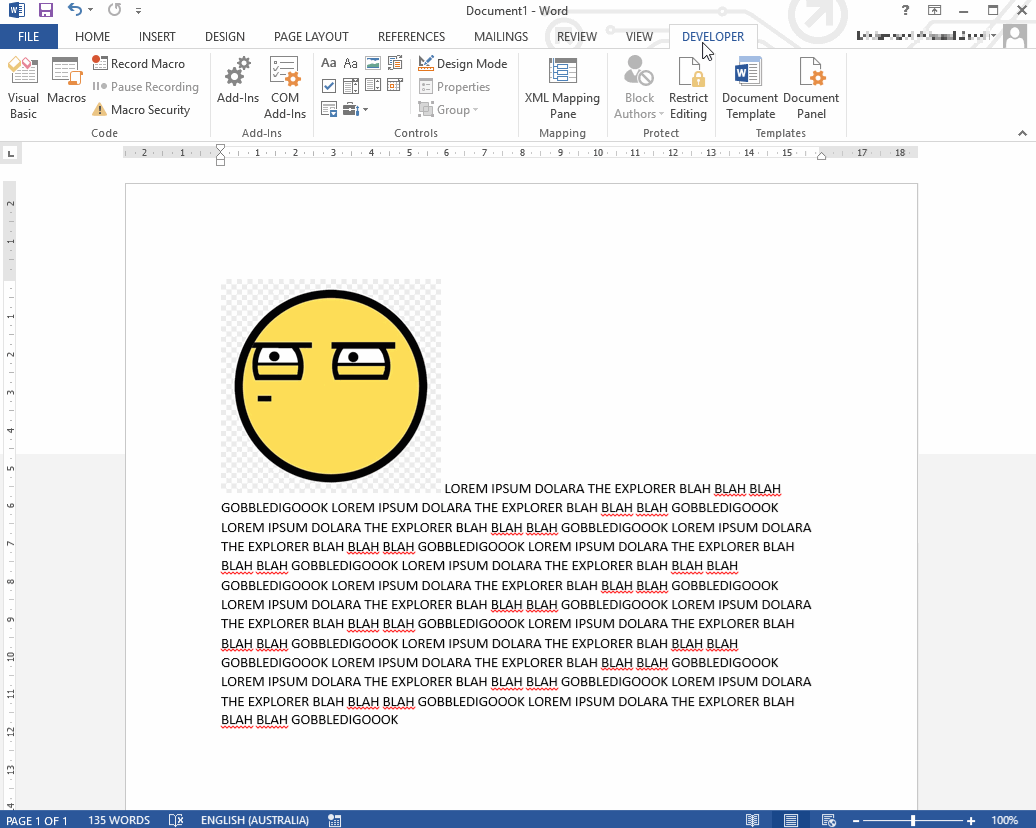
- Name your macro, Give your macro a description (eg what it does),
-
Assign the macro to a button or to a keyboard shortcut,
Note: Once this window closes your macro will begin recording any buttons/keys you press.
Do any actions you need for the macro to do,
-
To stop recording, go back into the Developer Tab and click Stop Recording button.
Tip: You can also click the stop recording icon located at the bottom of the main window (refer to below image).

Test out your macro by using the button or keyboard shortcut.