How to remove a user defined language in Notepad++
I just added a user defined language in notepad++ by importing an XML. Now, I want to remove this language from the notepad++ Language menu. How can I do that?
If I use the Settings->Languages menu in Notepad++, then I can only remove the languages listed by default in Notepad++.
I haven't an English version of Notepad++ but I hope you'll understand:
- Select Menu "Language"
- "Define language"
- Select the language you want to remove from the drop-down box
- Click on "Delete"
Here is animated GIF that shows how to remove User Defined Language in Notepad++. (Version 7.5.9)
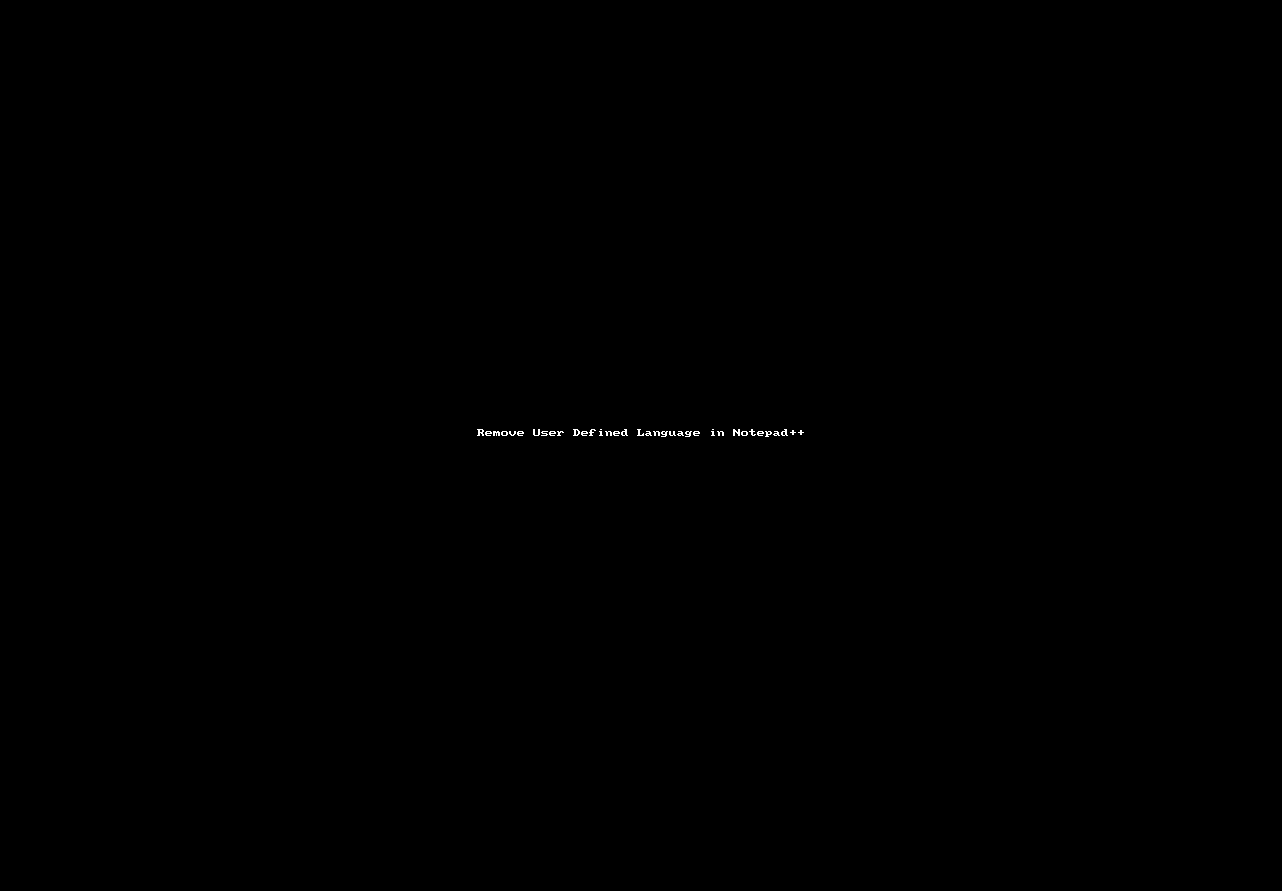
Note - It is reported that in a newer version of Notepad++, the deleted language reappears after notepad++ restart. If you experienced this issue, please find and delete the userDefineLang.xml file. Depending on your installation, this is likely found in the %appdata%\Notepad++ folder. (Credit to @CrazyMoniker)
If the languages reappear when Notepad++ is restarted, find and delete the userDefineLang.xml file. Depending on your installation, this is likely found in the %appdata%\Notepad++ folder.
This is what I was forced to do and it deleted the two offending languages that kept reappearing.