Preloading CSS Images
Solution 1:
Preloading images using CSS only
In the below code I am randomly choosing the body element, since it is one of the only elements guaranteed to exist on the page.
For the "trick" to work, we shall use the content property which comfortably allows setting multiple URLs to be loaded, but as shown, the ::after pseudo element is kept hidden so the images won't be rendered:
body::after{
position:absolute; width:0; height:0; overflow:hidden; z-index:-1; // hide images
content:url(img1.png) url(img2.png) url(img3.gif) url(img4.jpg); // load images
}
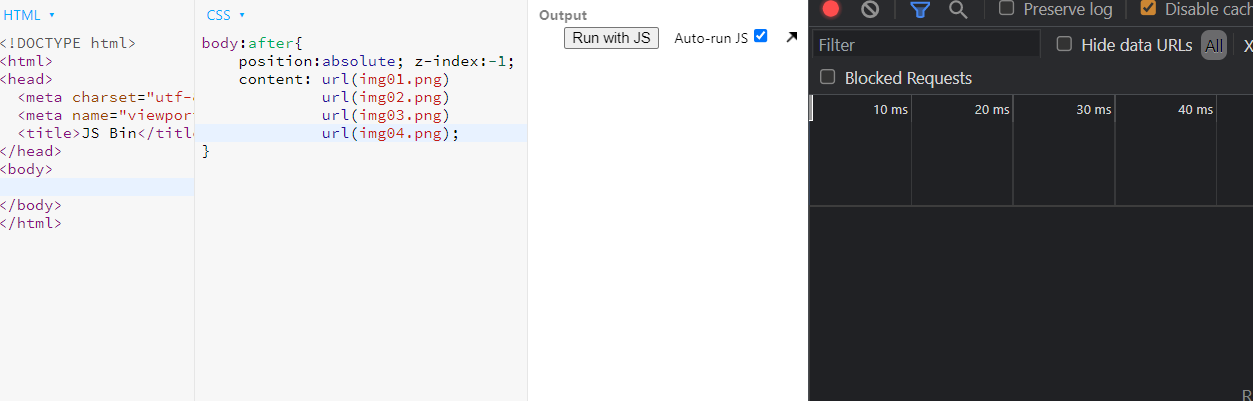
Demo
it's better to use a sprite image to reduce http requests...(if there are many relatively small sized images) and make sure the images are hosted where HTTP2 is used.
Solution 2:
Preloading images using HTML <link> Tag
I believe most of the visitors of this question are looking for the answer of "How can I preload an image before the page's render starts?" and the best solution for this problem is using <link> tag because <link> tag is capable to block the further rendering of the page. See preemptive
These two value options of rel (relationship between the current document and the linked document) attribute are most relevant with the issue:
- prefetch : load the given resource while page rendering
- preload : load the given resource before page rendering starts
So if you want to load a resource (in this case it's an image) before the rendering process of <body> tag starts, use:
<link rel="preload" as="image" href="IMAGE_URL">
and if you want to load a resource while <body> is rendering but you are planning to use it later on dynamically and don't wanna bother the user with loading time, use:
<link rel="prefetch" href="RESOURCE_URL">
Solution 3:
I can confirm that my original code seems to work. I was casually sticking to an image with a wrong path.
Here's a test : http://paragraphe.org/slidetoggletest/test.html
<script>
var pic = new Image();
var pic2 = new Image();
var pic3 = new Image();
pic.src="images/inputs/input1.png";
pic2.src="images/inputs/input2.png";
pic3.src="images/inputs/input3.png";
</script>
Solution 4:
http://css-tricks.com/snippets/css/css-only-image-preloading/
Technique #1
Load the image on the element's regular state, only shift it away with background position. Then move the background position to display it on hover.
#grass { background: url(images/grass.png) no-repeat -9999px -9999px; }
#grass:hover { background-position: bottom left; }
Technique #2
If the element in question already has a background-image applied and you need to change that image, the above won't work. Typically you would go for a sprite here (a combined background image) and just shift the background position. But if that isn't possible, try this. Apply the background image to another page element that is already in use, but doesn't have a background image.
#random-unsuspecting-element { background: url(images/grass.png) no-repeat -9999px -9999px; }
#grass:hover { background: url(images/grass.png) no-repeat; }
Solution 5:
try with this:
var c=new Image("Path to the background image");
c.onload=function(){
//render the form
}
With this code you preload the background image and render the form when it's loaded