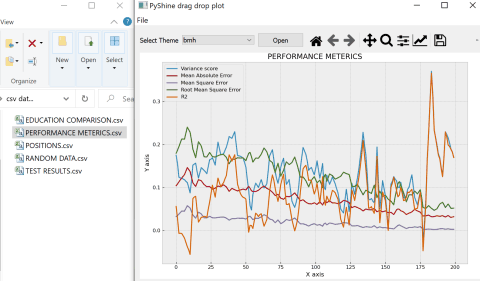How to embed matplotlib in pyqt - for Dummies
I am currently trying to embed a graph I want to plot in a pyqt4 user interface I designed. As I am almost completely new to programming - I do not get how people did the embedding in the examples I found - this one (at the bottom) and that one.
It would be awesome if anybody could post a step-by-step explanation or at least a very small, very simple code only creating e.g. a graph and a button in one pyqt4 GUI.
Solution 1:
It is not that complicated actually. Relevant Qt widgets are in matplotlib.backends.backend_qt4agg. FigureCanvasQTAgg and NavigationToolbar2QT are usually what you need. These are regular Qt widgets. You treat them as any other widget. Below is a very simple example with a Figure, Navigation and a single button that draws some random data. I've added comments to explain things.
import sys
from PyQt4 import QtGui
from matplotlib.backends.backend_qt4agg import FigureCanvasQTAgg as FigureCanvas
from matplotlib.backends.backend_qt4agg import NavigationToolbar2QT as NavigationToolbar
from matplotlib.figure import Figure
import random
class Window(QtGui.QDialog):
def __init__(self, parent=None):
super(Window, self).__init__(parent)
# a figure instance to plot on
self.figure = Figure()
# this is the Canvas Widget that displays the `figure`
# it takes the `figure` instance as a parameter to __init__
self.canvas = FigureCanvas(self.figure)
# this is the Navigation widget
# it takes the Canvas widget and a parent
self.toolbar = NavigationToolbar(self.canvas, self)
# Just some button connected to `plot` method
self.button = QtGui.QPushButton('Plot')
self.button.clicked.connect(self.plot)
# set the layout
layout = QtGui.QVBoxLayout()
layout.addWidget(self.toolbar)
layout.addWidget(self.canvas)
layout.addWidget(self.button)
self.setLayout(layout)
def plot(self):
''' plot some random stuff '''
# random data
data = [random.random() for i in range(10)]
# create an axis
ax = self.figure.add_subplot(111)
# discards the old graph
ax.clear()
# plot data
ax.plot(data, '*-')
# refresh canvas
self.canvas.draw()
if __name__ == '__main__':
app = QtGui.QApplication(sys.argv)
main = Window()
main.show()
sys.exit(app.exec_())
Edit:
Updated to reflect comments and API changes.
-
NavigationToolbar2QTAggchanged withNavigationToolbar2QT - Directly import
Figureinstead ofpyplot - Replace deprecated
ax.hold(False)withax.clear()
Solution 2:
Below is an adaptation of previous code for using under PyQt5 and Matplotlib 2.0. There are a number of small changes: structure of PyQt submodules, other submodule from matplotlib, deprecated method has been replaced...
import sys
from PyQt5.QtWidgets import QDialog, QApplication, QPushButton, QVBoxLayout
from matplotlib.backends.backend_qt5agg import FigureCanvasQTAgg as FigureCanvas
from matplotlib.backends.backend_qt5agg import NavigationToolbar2QT as NavigationToolbar
import matplotlib.pyplot as plt
import random
class Window(QDialog):
def __init__(self, parent=None):
super(Window, self).__init__(parent)
# a figure instance to plot on
self.figure = plt.figure()
# this is the Canvas Widget that displays the `figure`
# it takes the `figure` instance as a parameter to __init__
self.canvas = FigureCanvas(self.figure)
# this is the Navigation widget
# it takes the Canvas widget and a parent
self.toolbar = NavigationToolbar(self.canvas, self)
# Just some button connected to `plot` method
self.button = QPushButton('Plot')
self.button.clicked.connect(self.plot)
# set the layout
layout = QVBoxLayout()
layout.addWidget(self.toolbar)
layout.addWidget(self.canvas)
layout.addWidget(self.button)
self.setLayout(layout)
def plot(self):
''' plot some random stuff '''
# random data
data = [random.random() for i in range(10)]
# instead of ax.hold(False)
self.figure.clear()
# create an axis
ax = self.figure.add_subplot(111)
# discards the old graph
# ax.hold(False) # deprecated, see above
# plot data
ax.plot(data, '*-')
# refresh canvas
self.canvas.draw()
if __name__ == '__main__':
app = QApplication(sys.argv)
main = Window()
main.show()
sys.exit(app.exec_())
Solution 3:
For those looking for a dynamic solution to embed Matplotlib in PyQt5 (even plot data using drag and drop). In PyQt5 you need to use super on the main window class to accept the drops. The dropevent function can be used to get the filename and rest is simple:
def dropEvent(self,e):
"""
This function will enable the drop file directly on to the
main window. The file location will be stored in the self.filename
"""
if e.mimeData().hasUrls:
e.setDropAction(QtCore.Qt.CopyAction)
e.accept()
for url in e.mimeData().urls():
if op_sys == 'Darwin':
fname = str(NSURL.URLWithString_(str(url.toString())).filePathURL().path())
else:
fname = str(url.toLocalFile())
self.filename = fname
print("GOT ADDRESS:",self.filename)
self.readData()
else:
e.ignore() # just like above functions
For starters the reference complete code gives this output: