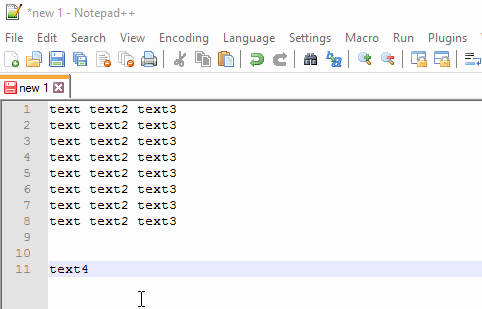How to paste a column of text in Notepad++ next to existing columns
You need to use the Shift + Alt shortcut to achieve your expectation.
- First the copy the content which you want to insert. (Here
text4) - Go to first line's End
- In keyboard, press Shift + Alt then also ⬇️ up to the required number of lines.
- To add space press ➡️ once (with out release the Shift + Alt)
- Now paste the copied content.
Sample execution in the GIF below:
- Go to Replace (CTRL+H)
- Set "Search Mode" to "Regular Expression
- In "Find what" field enter "$"
- In "Replace with" enter the text you want on the right side of the line
- Click "Replace all"
The "$" symbol in regular expressions is equivalent to the end of the line and along with the Replace function can be used to "add" something to the end of the line.